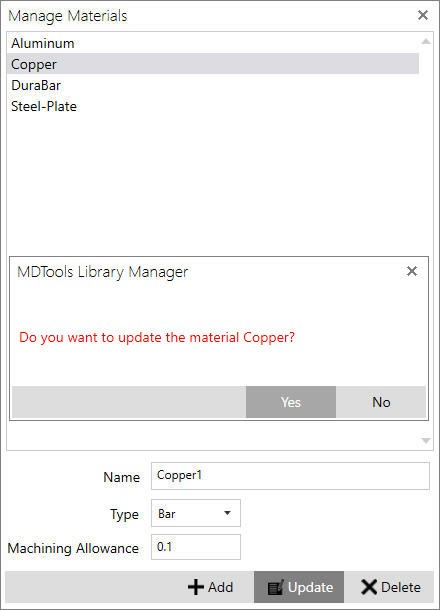
1. MDTools Library Manager ribbon
> Materials
> Manage Materials
The Manage Materials dialog displays.
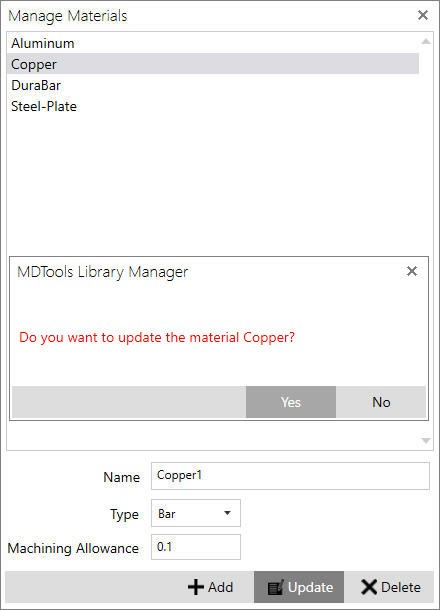
2. Select the library you want to rename.
3. Enter the new name in the field below the list of material names.
4. Click Update to update the material with the new name entered in the Name field.
A message box displays.
5. Check the material name mentioned in the message box to make sure that the correct material is selected for updating.
6. Click Yes to update the material.
The material is renamed, and the new name displays in the Manage Materials list.