
Undercut Details
Add, modify and delete undercuts from cavity.

1. Click Edit Undercuts at the bottom of the Selected Cavity/Footprints section.
The Edit Undercuts dialog box displays.
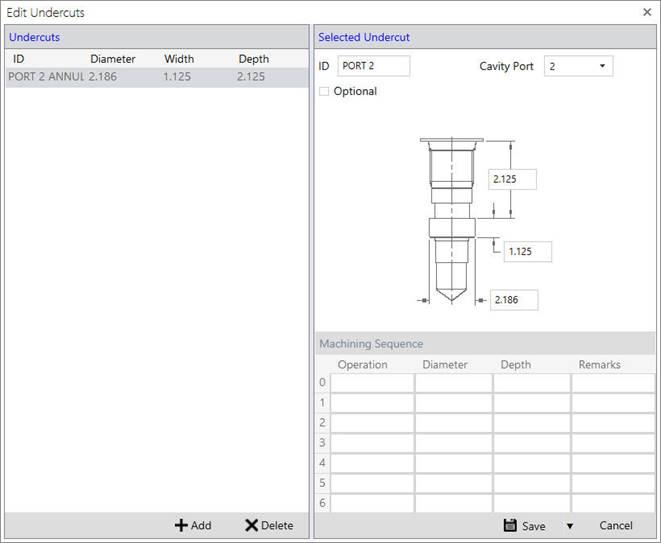
2. Click Add to add new undercut.
3. Enter undercut ID.
4. Select Cavity Port.
The Undercut depth and width automatically displays.
Alternatively, you can also enter the depth and width of the undercut directly
in the textbox.
5. Select Optional for Optional Undercut
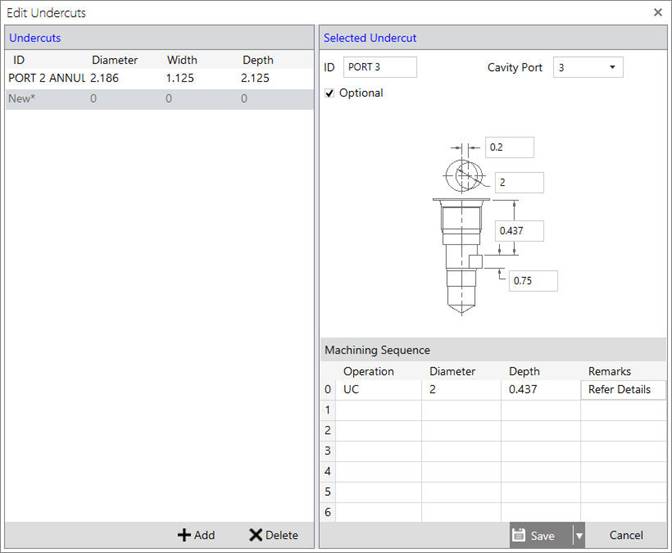
Optional Undercuts are stored along with the cavity
and will be available during the insertion of undercut in MDTools.
Default Undercut type is Mandatory Undercut.
Mandatory Undercut is an integral part of the cavity profile and will appear
during insertion of cavity in MDTools®.
6. If Optional option is selected, enter offset and Machining Sequence value for undercut.
7. Click Save to save a new undercut.
8. Select the existing Undercut; modify the values and click Save or Save As to save as new undercut.
Added undercut displays in the Undercuts list.
9. Select the existing undercut; click Delete to delete the selected Undercut.
10. Click Cancel to close the dialog box.
Note:
The Mandatory Undercut will not appear on the Cavity Preview in the MDTools Library.