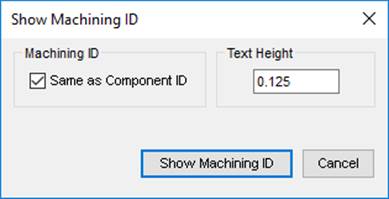
Show Machining ID
Automatically display the cavity machining ID near the cavities in the 2D drawing views.
1. MDTools 965 > Show Machining ID
The Show Machining ID dialog box displays.
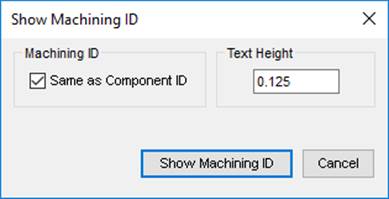
2. Select
Same as Component ID,
if you want to use the component ID as the cavity machining ID.
Set the default option from the MDTools Settings dialog box.
3. Enter text height.
4. Click Show Machining ID.
MDTools® displays the cavity machining ID near the outermost circle at 45 degrees from the center of each cavity.
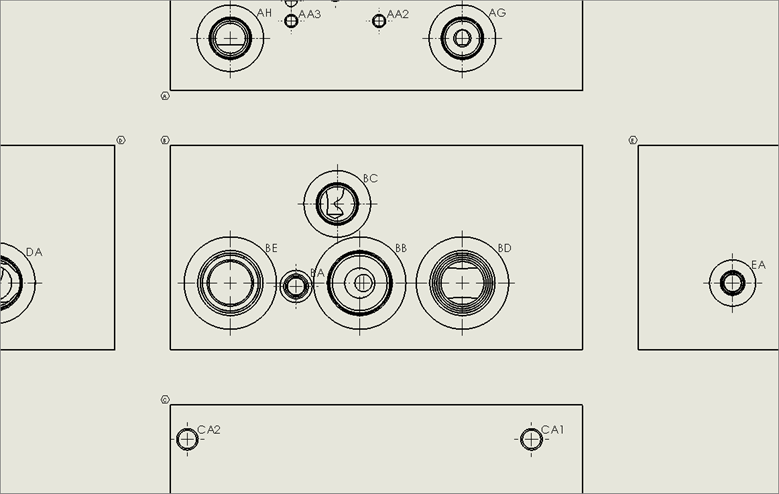
Cavity machining ID on 2D drawing
Note:
· If the 2D views are created manually, then use the following naming convention for the manifold views.
Top A
Front B
Bottom C
Left D
Right E
Back F
· The Show Machining ID command will not work, if you do not use the view names, per naming conventions.
· If
the manifold views are scaled,
the machining ID text size and location are not scaled automatically.
Therefore, it is advisable to first set the view scale and then insert
machining ID on the views.
· If the view scale is modified after inserting the machining ID, then you need to manually delete the machining ID and recreate the IDs using the Show Machining ID command.