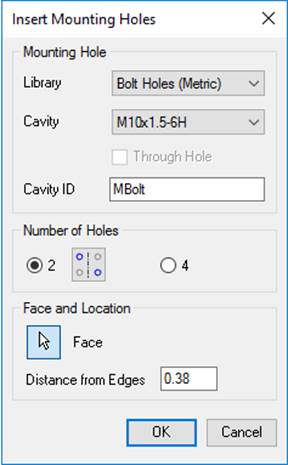
Insert Mounting Holes
Insert mounting holes on a selected manifold face. MDTools® inserts mounting holes on the selected manifold face at a specified distance from the edges.
1. MDTools 965 > Mounting Holes
The Insert Mounting Hole dialog box displays.
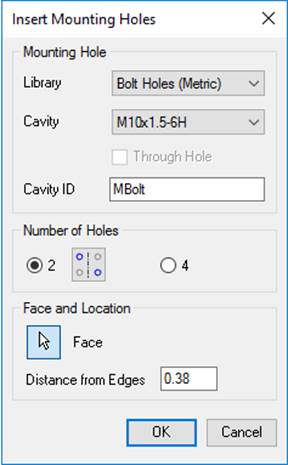
2. Select the bolt hole, if you want to use for mounting the manifold.
3. Select Through Hole, if you want to insert through mounting holes.
4. Select number of holes, 2 or 4.
5. Press
 , the
Flip Hole Positions button, to change the location of mounting holes on
the selected face, which is applicable for Number of 2 Holes only.
, the
Flip Hole Positions button, to change the location of mounting holes on
the selected face, which is applicable for Number of 2 Holes only.
6. Edit Distance from Edges, if required.
This is the distance between the center of the bolt hole and the manifold edge.
7. Enter the Cavity ID.
MBolt is the default cavity ID.
8. Click OK.
MDTools automatically inserts 2 or 4 bolt holes on the selected face.
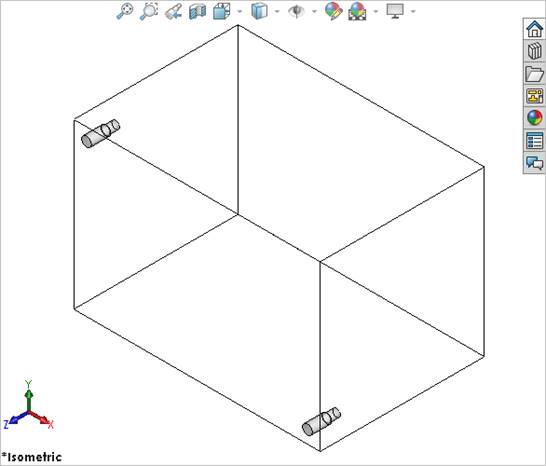
Note:
· MDTools automatically calculates distance from the edge, considering the minimum wall thickness defined in MDTools Options and the selected cavity.
· When inserting the bolt holes, MDTools adds suffix 1, 2, 3, and 4 to the component ID entered for the mounting holes to make the ID unique.