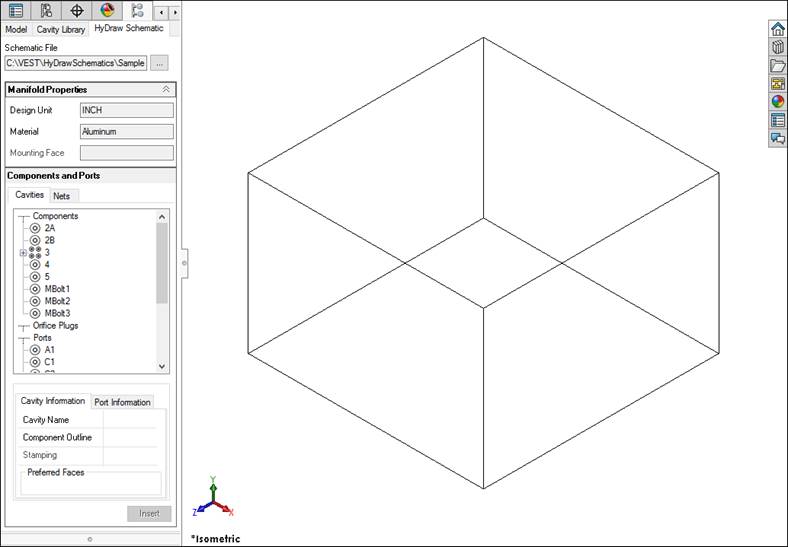
Insert Cavity from HyDraw Schematic
The HyDraw Schematic Interface enables you to automatically read an XML exported from a HyDraw® created schematic drawing and insert all the required cavities with the connectivity information into MDTools®.
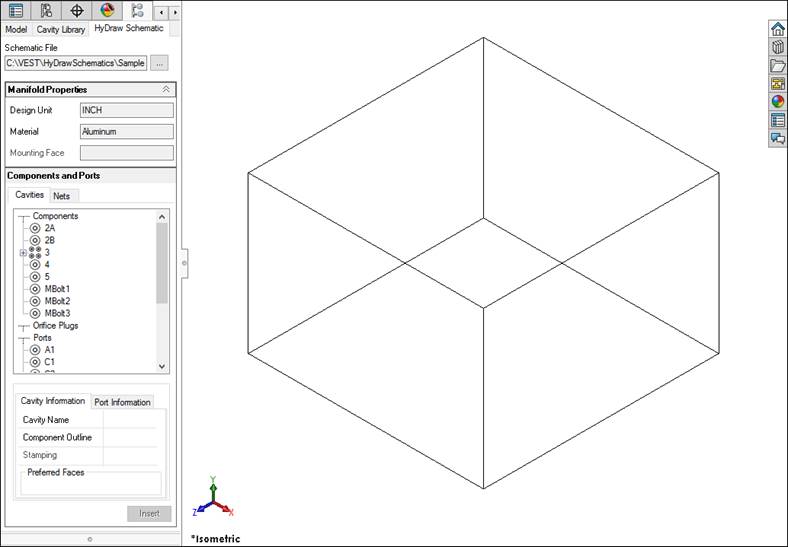
MDTools HyDraw Interface: Component data populated
The Insert Cavity option on the HyDraw Schematic Interface dialog box enables you to insert the cavity for a selected component with the connectivity and flow information.
1. Select a component or external port from the list.
2. Click Insert Cavity.
The Specify Cavity Location dialog box displays.
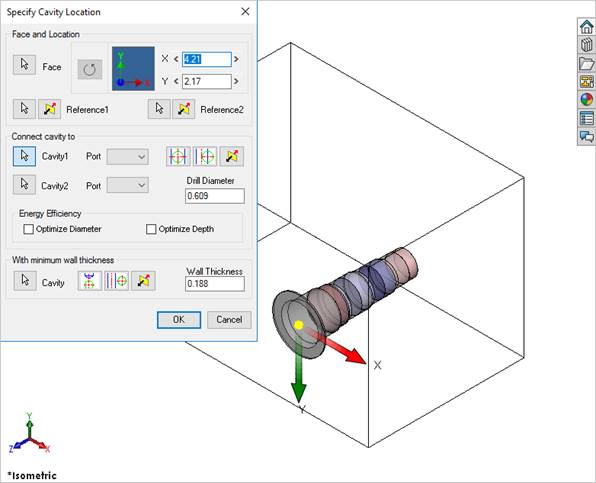
3. Select the point on the manifold face, where you want to insert the cavity.
MDTools displays a preview with center point and X and Y axis arrow indicator of the selected cavity at the selected point on the manifold.
4. Click OK.
The cavity is inserted at the specified location.
MDTools inserts component outline and stamping text (if defined) with
the cavity automatically.
MDTools automatically suppresses the blocked/terminated footprint port
defined in HyDraw Schematic.
In MDTools Setttings > Miscellaneous
tab select Display as Circles.
MDTools automatically displays the circle for blocked/terminated footprint
ports.
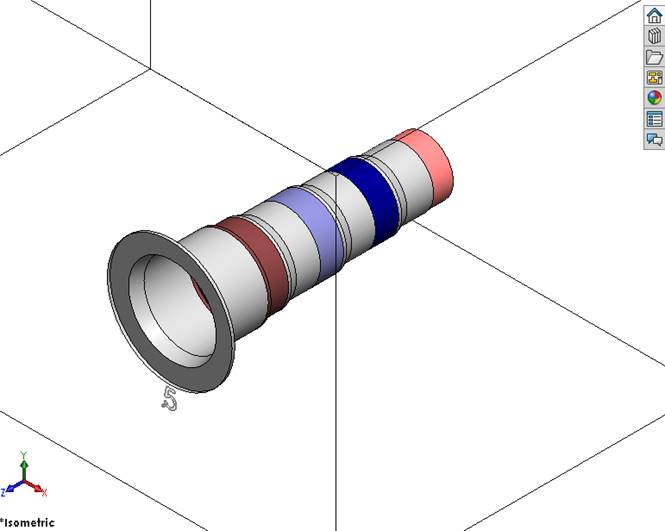
Cavity inserted with connectivity information
Note:
Once a cavity is inserted on the manifold it is
displayed in black against a shaded background in Cavities Browser and
Nets Browser.
Refer Chapter 4 for more description. (MDTools HyDraw Interface)