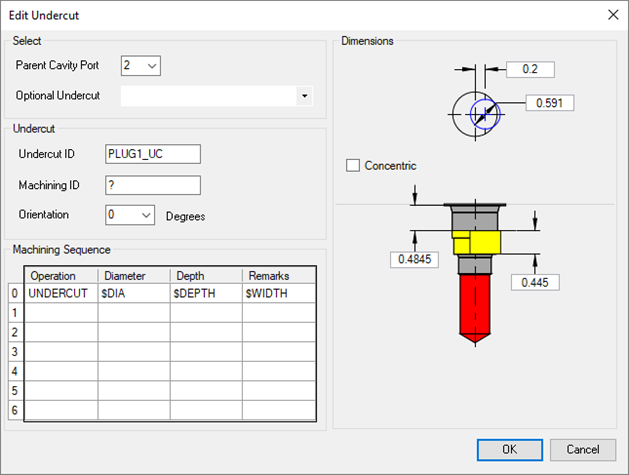
Edit Undercut
Change all the values used when creating the undercut. MDTools® modifies the existing undercut according to the new specifications.
1. MDTools 965 > Edit
The MDTools Select Cavity dialog box displays.
2. Select the undercut you want to edit.
The Edit Undercut dialog box displays.
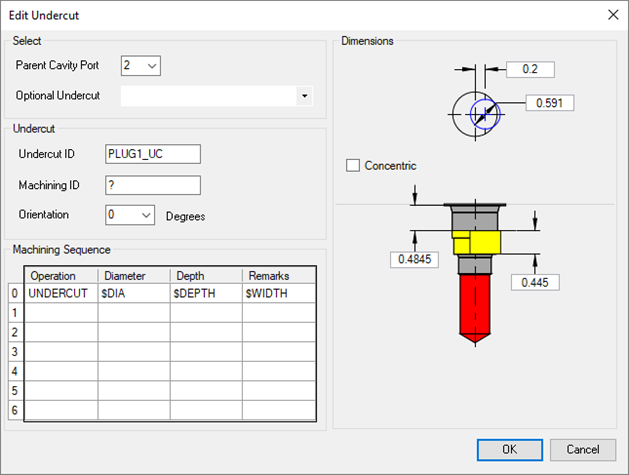
3. Select
any optional undercut from the list, if defined for the cavity.
Or
Modify the port of the cavity.
Default values for the undercut as per the selected port/optional undercut are displayed.
4. Select/Deselect Concentric, if required.
For undercut at zero offset distance, diameter should be larger than the selected port starting step diameter for the concentric undercut.
5. Modify the Undercut ID, if required.
6. Modify the offset distance, as required.
Modify the desired distance between the center of undercut and selected cavity.
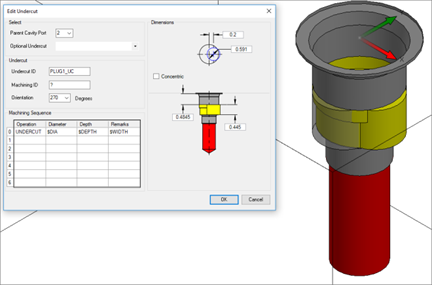
7. Modify theundercut diameter, if required.
Undercut diameter should be larger than the selected port diameter.
8. Modify the undercut depth from the spot face of the cavity, as required.
9. Modify the undercut height, as required.
10. Modify the orientation from the drop down or enter the orientation angle.
Enter the orientation angle between 0 to 360 degrees.
11. Modify the machining ID.
12. Click OK.
MDTools automatically updates the selected undercut according to the changed dimensions.
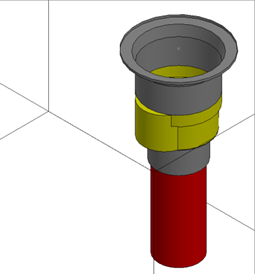
Note
· You can move the undercut into dead area of a cavity, when the Concentric option is selected.
· You can move the undercut overlapping with the dead area and the working area.