
Delete
Automatically delete the selected Cavities/Footprints/Undercuts/Slots/O-ring grooves. MDTools® cavity consists of multiple SolidWorks features. All the features used to create the cavity/footprint are automatically deleted.
1. MDTools 965 > Delete
The Delete Cavity dialog box displays.

2. Select
Cavities/Footprints/ Undercuts/Slots/ O-ring grooves, you want to delete.
Or, click Clear Selection
to clear all the selected cavities.
When you move the cursor over a cavity, it is highlighted. This indicates the selected cavity. You can select multiple cavities at a time and delete all the selected cavities in one operation. You can re-select a cavity to remove it from the selection list.
3. Select the Delete Complete Footprint option to delete the whole footprint.
4. Click OK.
MDTools deletes all the features used to create cavities/footprints in SolidWorks.
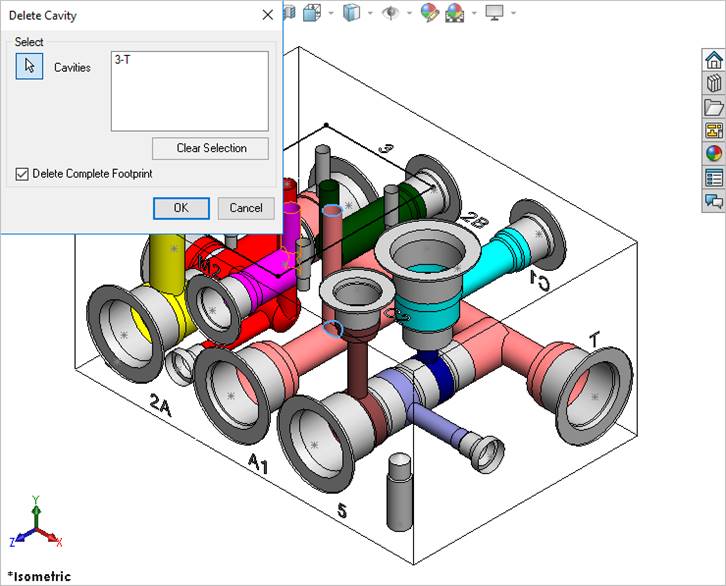
Note:
· If the parent cavity of a footprint is selected and the Select Complete Footprint option is not checked, the footprint is not deleted.
· If the cavity has slots, O-rings, or undercuts attached to it, then all these features will also be deleted with the cavity.