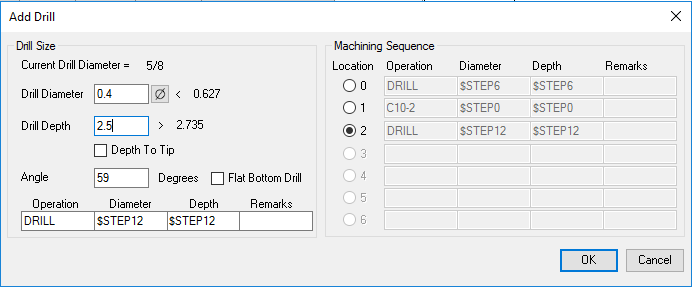
Add Drill
Automatically add drill operation to an existing
cavity.
MDTools® automatically
adds the machining operation in a user-specified row in the machining
sequence.
1. MDTools 965 > Add Drill
The Select a Cavity prompt displays.
2. Select the cavity in which you want to add the drill.
The Add Drill dialog box displays.
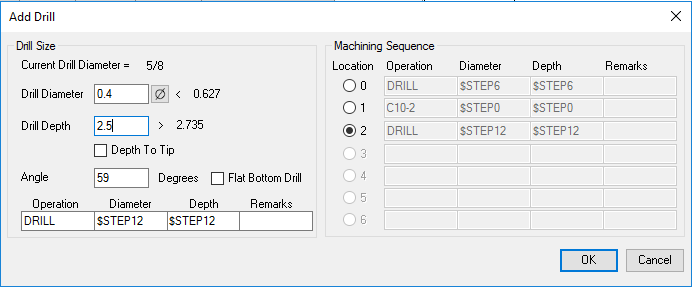
3. Enter the drill diameter and the drill depth.
MDTools displays a preview of the drill of the selected cavity.
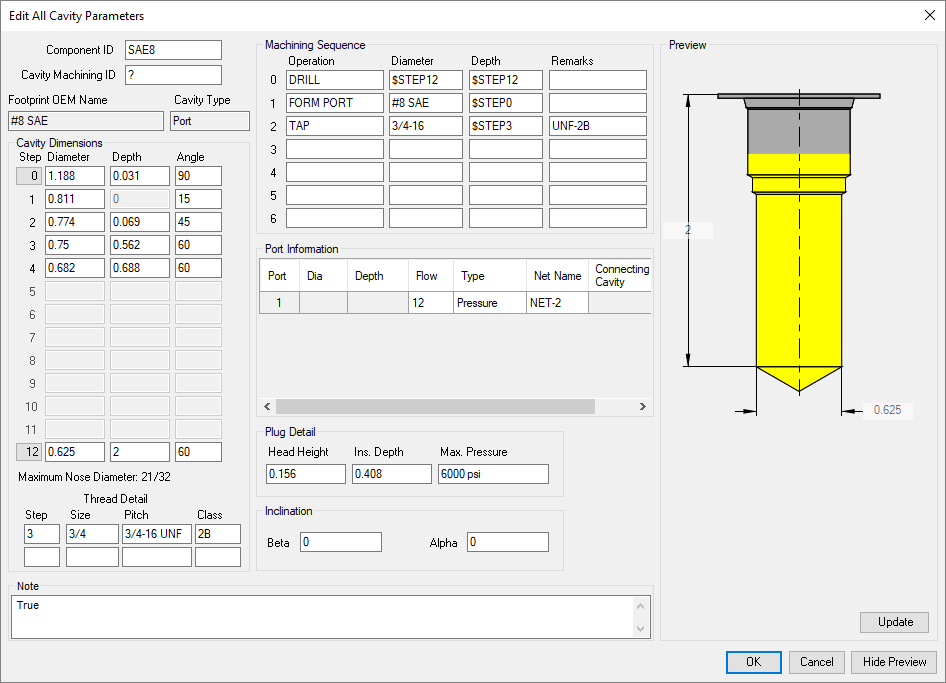
Changing drill dimensions, MDTools automatically updates the drill preview.
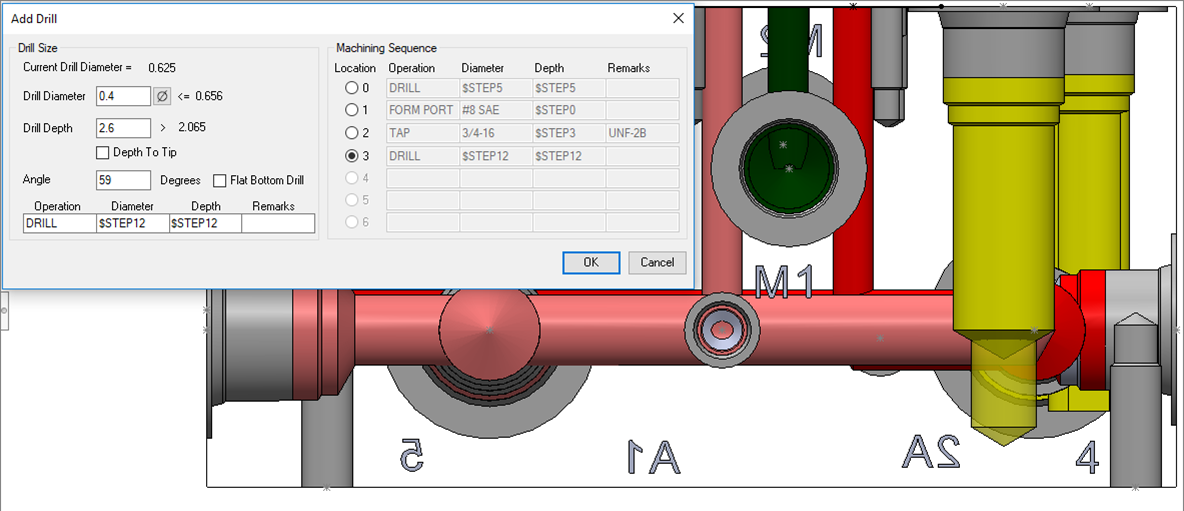
4. Select the Depth to Tip option to enter the drill depth value from the depth to the tip.
5. Select the location of a new machining operation in the cavity Machining sequence.
The default location is the first empty row in the machining sequence.
6. Change the machining detail, if required.
7. Select Flat Bottom Drill, if the drill needs to be flat bottomed.
8. Click OK to add the drill to the selected cavity.
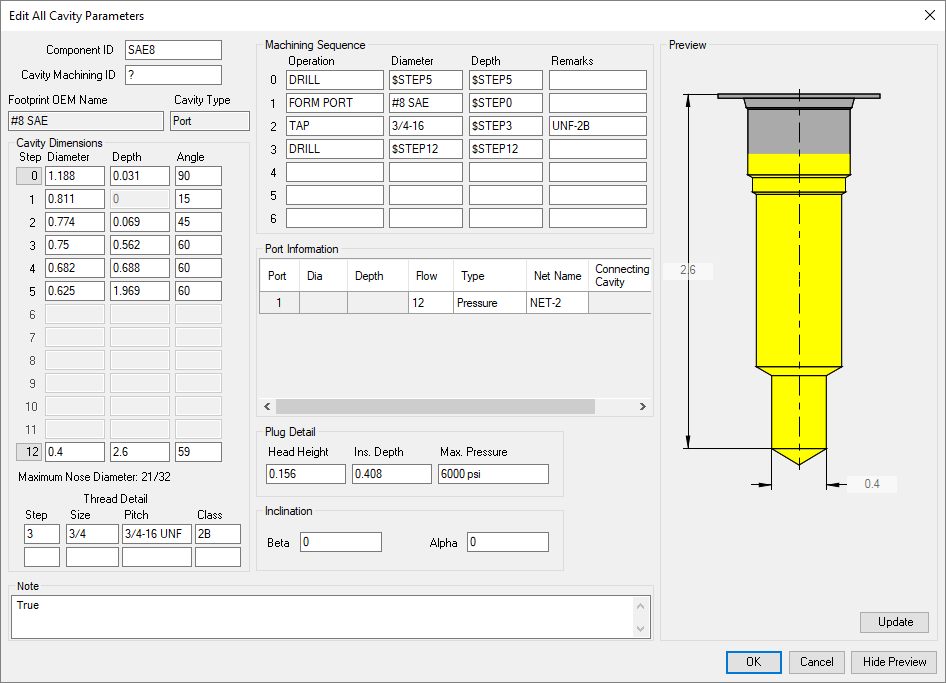
Note:
§ Add only a drill in a cavity, if there is at least one empty circle (circle with no data) in the cavity.
§ If there is no empty circle in the cavity, then the message, “cannot add drill as all circles have data”, is displayed.
§ Drill is added in circle 12, if it is empty, else the drill is added to the first empty circle from top in the cavity.