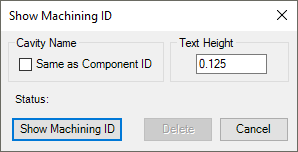
Automatically display the cavity machining ID near cavities in the 2D drawing views.
1. MDTools 785 ribbon > Display panel > Machining ID
The Show Machining ID dialog box displays.
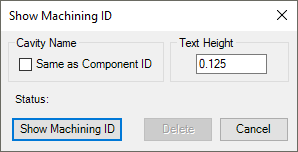
2. Select Same as Component ID option if you want to use the component ID same as the cavity machining ID.
Set the default option from the MDTools Settings dialog box.
3. Enter Text Height for Machining IDs.
4. Click Show Machining ID.
MDTools® displays the cavity machining ID near the outermost circle at 45 degrees from the centre of each cavity. This enables no overlapping of cavities, other cavity machining ID and stamping text in that view.
In case of overlapping, Machining ID will rotate around the cavity circle.
The cavity ID for all the cavities in a view is created
inside a single sketch.
All cavity IDs in a view move together when you drag the cavity ID text.
To move a single cavity machining ID,
double click one of the IDs to open the sketch containing machining IDs.
5. Drag the cavity machining ID to the desired location.
6. Click Delete.
MDTools® deletes all the Machining ID’s that exist in the drawing.
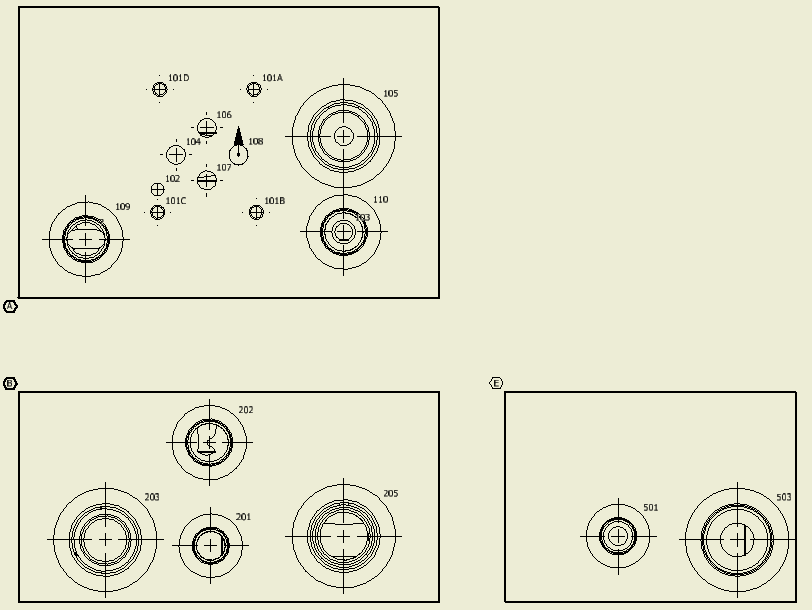
Cavity Machining ID on 2D drawing
Note
If the 2D views are created manually, then use the following naming convention for the manifold views.
Top A
Front B
Bottom C
Left D
Right E
Back F
Machining ID will not cross View border. Undercut and slot machining ID are always located at an angle of 45 degrees.
Non-rectangular block machining ID may overlap manifold edges.
The Machining ID command will not work, if you do not use the view names, per naming conventions.