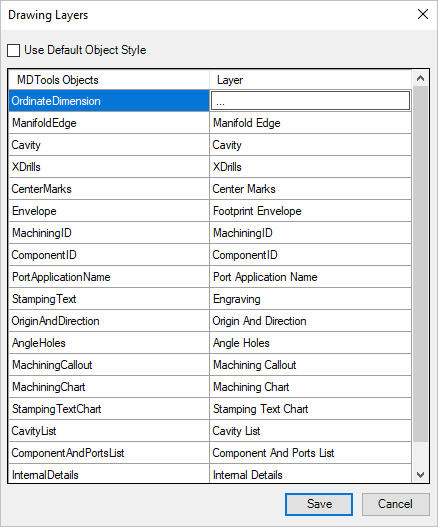
Define the Inventor style layers for MDTools® objects like cavity, center marks, dimensions, machining ID, bore chart etc. in the 2D drawing views.
1. MDTools 785 ribbon > Settings panel > Layers
The Drawing Layers dialog box displays.
Various MDTools objects are set for the layers.
Select Use Default Object Style, if you need Inventor style.
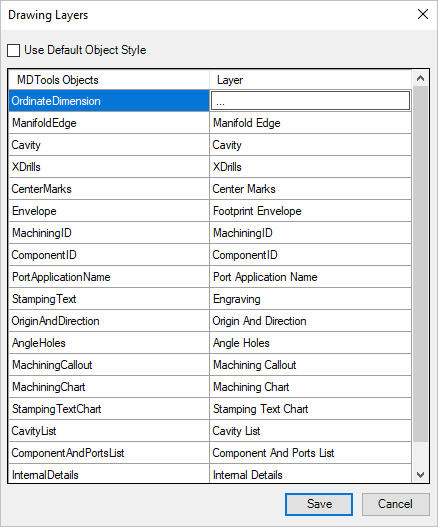
2. Click the layer cell corresponding to OrdinateDimension.
The Ordinate Dimension Layer dialog box displays.
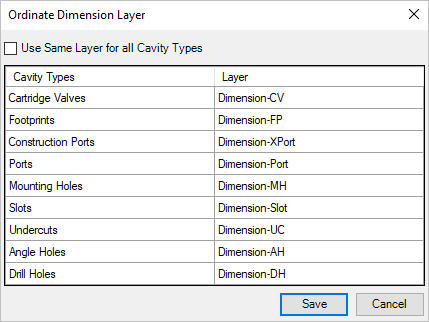
3. Select Use Same Layer for all Cavity Types to specify same layer for all cavity types of manifold in modelspace.
You can also specify different layers to different cavity types of a manifold in modelspace.
4. Click Save to save the customized settings.
5. Select an MDTools object and set an in-built or custom-defined Inventor style layer for the selected entity to be used by the drawing commands.
6. Click Save in Drawing Layers dialog to save the layer settings.
MDTools displays the cavity machining ID with the type, size, color etc. according to the layer, which is set for the Machining ID text.
Modifying a layer characteristic or show/hide would reflect on MDTools' objects using that layer.
Note
Drawing Layers should ideally be set before creating automatic machining drawing or before running Drawing commands.
If the Style layer set for an MDTools object does not exist, a copy of the default layer type is saved in that name.