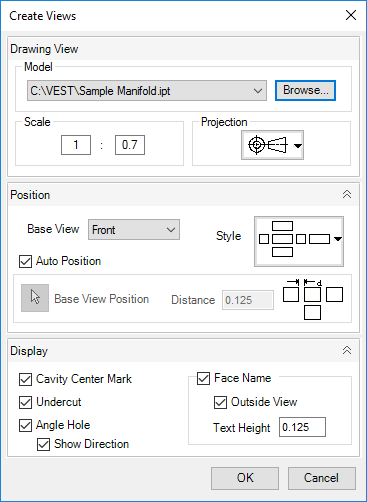
Automatically create 2D views of a manifold.
1. MDTools 785 ribbon > View panel > Create Views
The Create Views dialog box displays.
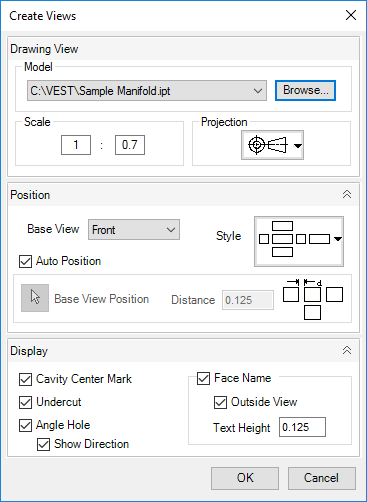
2. Click Browse.
The Open File dialog box displays.
3. Select the block part model or the assembly model.
4. Click Open.
Note
· Names of the part models or assembly models, which are open in Inventor, are listed in the File Name drop-down list.
· Part model or assembly model can also be selected from the list.
5. Define the scaling between the views dimensions and part model dimensions.
6. Select the current projection type.
The Third Angle projection is selected by default.
7. Specify the Base view or reference view.
8. Select placement style of views.
Auto Position
· Select Auto Position option for MDTools®
to position all the views automatically.
Otherwise, manually select the base view position and distance between
views.
· MDTools calculates the distance between the views based on the sheet and the block size.
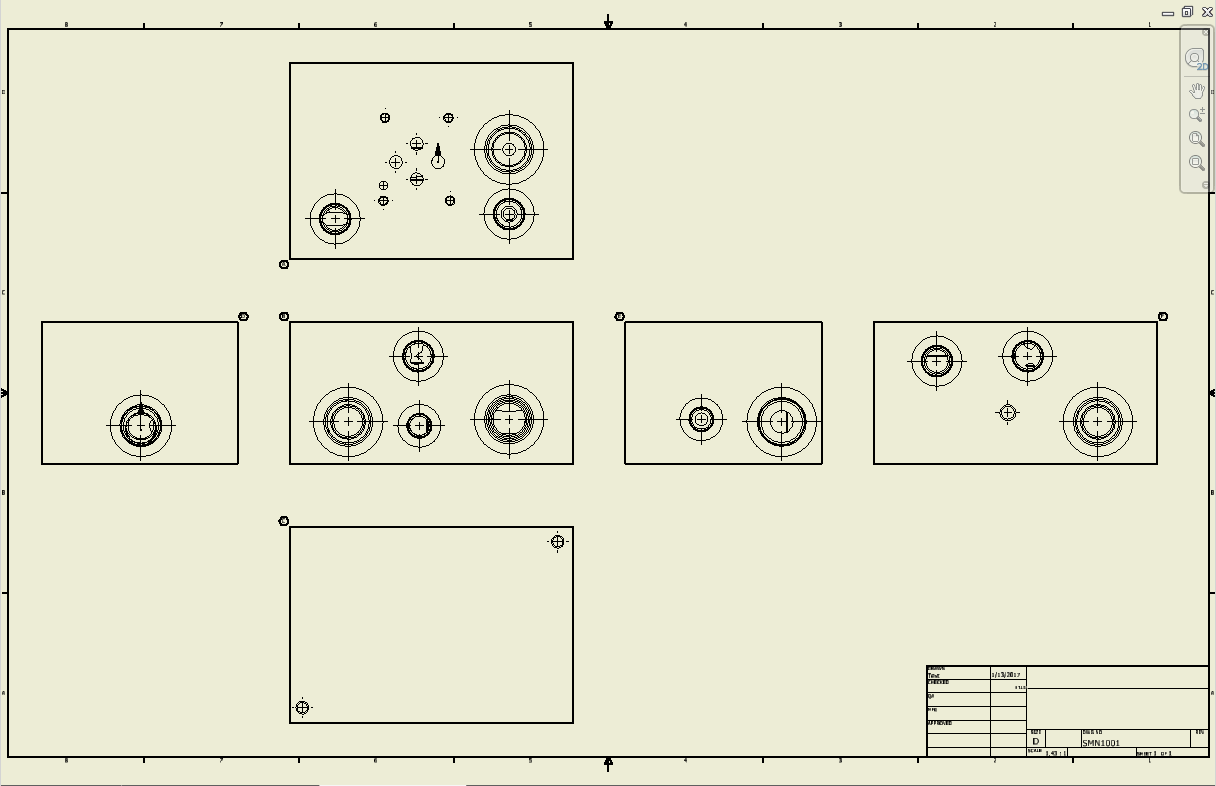
Display
1. Select the Cavity Center Mark option.
MDTools displays cavity center mark in drawing views.
2. Select the Undercut option.
MDTools displays Undercuts as circles in drawing views.
3. Select the Angle Hole option.
4. Select the Show Direction option.
MDTools displays angle holes with direction in drawing views.
5. Select the Face Name option.
6. Select the Outside view option.
MDTools displays face name outside the view boundary.
7. Enter the text height for the face name text.
8. Click OK.
MDTools automatically creates six views of the selected
manifold block.
MDTools automatically names the views according to the MDTools 2D view
naming convention.
- Top view:A
- Front view:B
- Bottom view:C
- Left view:D
- Right view:E
- Back view:F
Note
The Enhanced Create View command enables you to select the assembly model of the manifold and create six views with all the details in the 2D drawing.
All 2D drawing commands of MDTools support redefined faces in the Part Model.
Program stores last used Settings except Base View Information (from MDTools Settings) on opening the Create Views dialog second time.