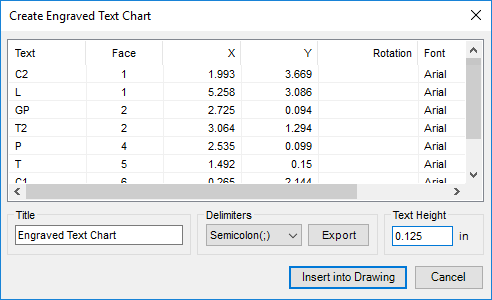
Insert an engraving text chart consisting of texts, face, X and Y coordinates of the location of the texts rotation, font, and text size in the 2D drawing.
1. MDTools 785 ribbon > Create panel > Engraved Text Chart
The Create Engraved Text Chart dialog box displays.
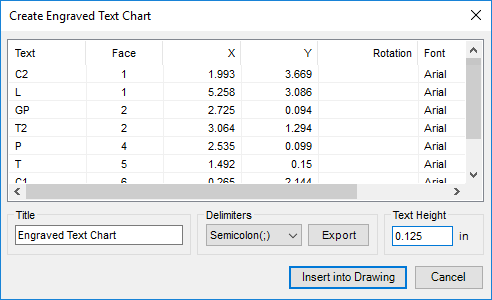
2. Change the table title, if required.
3. Enter Text Height for the Engraved Text Chart.
4. Click Insert into Drawing.
The Select Top Left Corner message displays.
5. Click OK.
6. Select the top-left corner to define a rectangular window for the Engraved Text Chart.
The Select Bottom Right Corner message displays.
7. Click OK.
8. Select the top-left corner to define a rectangular window for the Engraved Text Chart.
MDTools®
creates the Engraved Text Chart in the selected window.
If the selected window is insufficient in size to create the complete Engraved
Text Chart, the Select Top Left Corner message displays.
9. Repeat the above steps till the complete engraved text chart is created in the drawing.
Note
The X-axis is taken as the reference point for the rotation angle of the text.
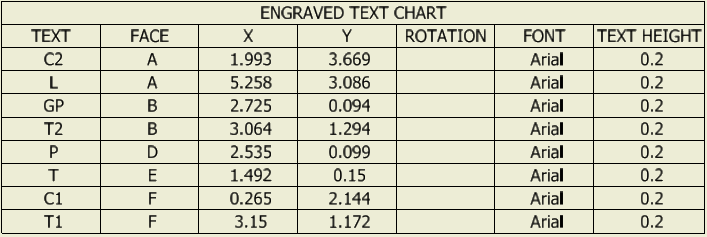
Engraved Text Chart inserted into the 2D drawing