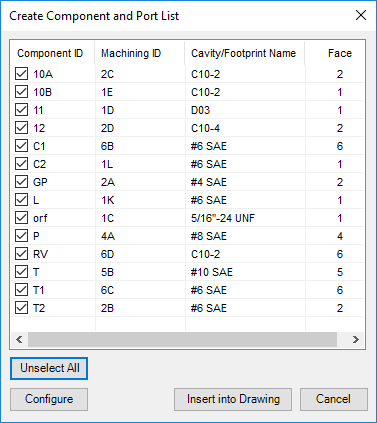
Insert a cavity table consisting of the component ID, machining ID, cavity/footprint name, and face name in the 2D drawing.
1. MDTools 785 ribbon > Create panel > Components and Ports List
The Create Component and Ports List dialog box displays.
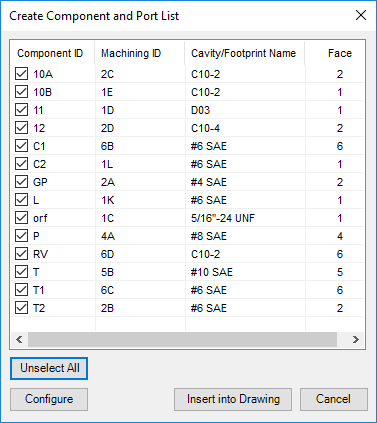
2. Select the cavities you want to include in the table.
3. Click Configure to configure components and ports list optional fields, column headers, and title of the list.
The Configure Component and Ports List dialog box displays.
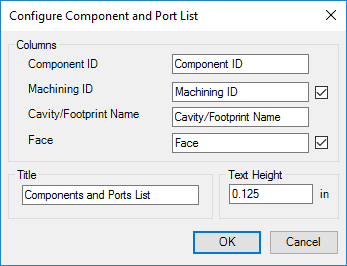
4. Select/Deselect the Face checkbox to display/hide the face names.
5. Select/Deselect the Machining ID checkbox to display/hide the Machining ID in the table.
6. Change the Title of the table, if required.
7. Enter Text Height for the Components and Ports List table.
8. You may change the column headers for customized column headings.
9. Click OK to save the customized settings.
The Select Top Left Corner message displays.
10. Click Insert into Drawing.
11. Click OK.
12. Select the top-left corner to define a rectangular window for the machining chart.
The Select Bottom Right Corner message displays.
13. Click OK.
14. Select the top-left corner to define a rectangular window for the Components and Ports List.
MDTools®
creates the cavity table in the selected window.
If the selected window is insufficient to create the complete Components
and Ports List, the Select Top Left Corner message displays.
15. Repeat the above steps until the complete Components and Ports List is created in the drawing.
Note
The active text style in Inventor is used to create the Components and Ports list.
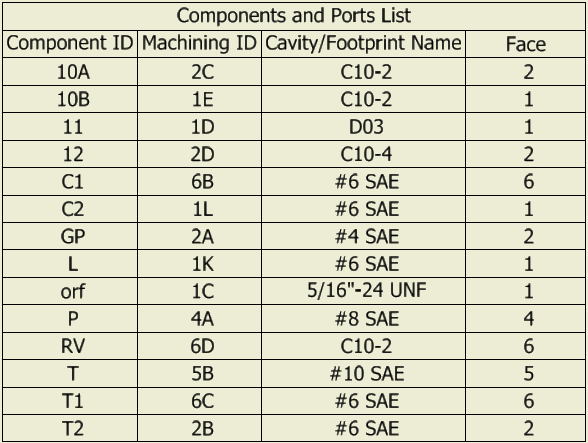
Component and Port table inserted into a 2D drawing