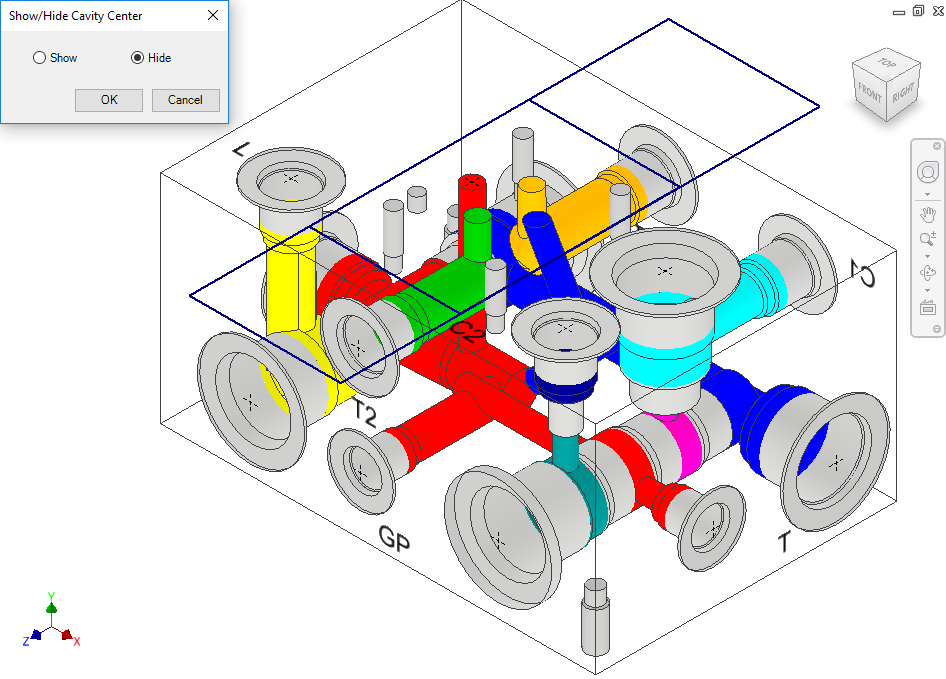
Change the visibility of the cavity center points.
1. MDTools 775 ribbon > View panel > Slide out menu > Cavity Center
The Show/Hide Cavity Center dialog box displays.
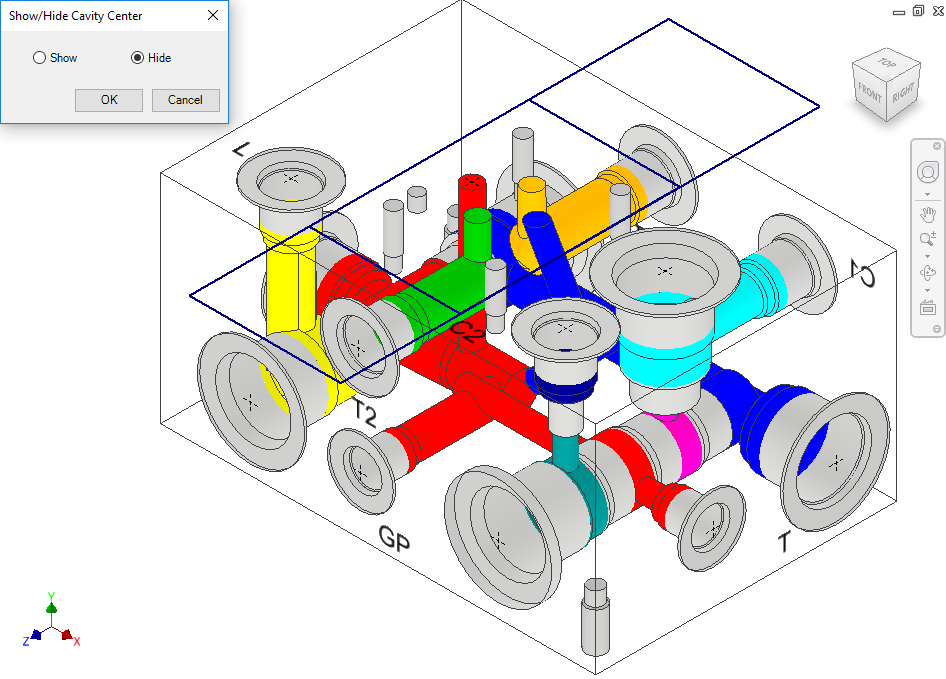
2. Select Show/Hide.
3. Click OK.
MDTools® makes the cavity center points visible or invisible, as required.
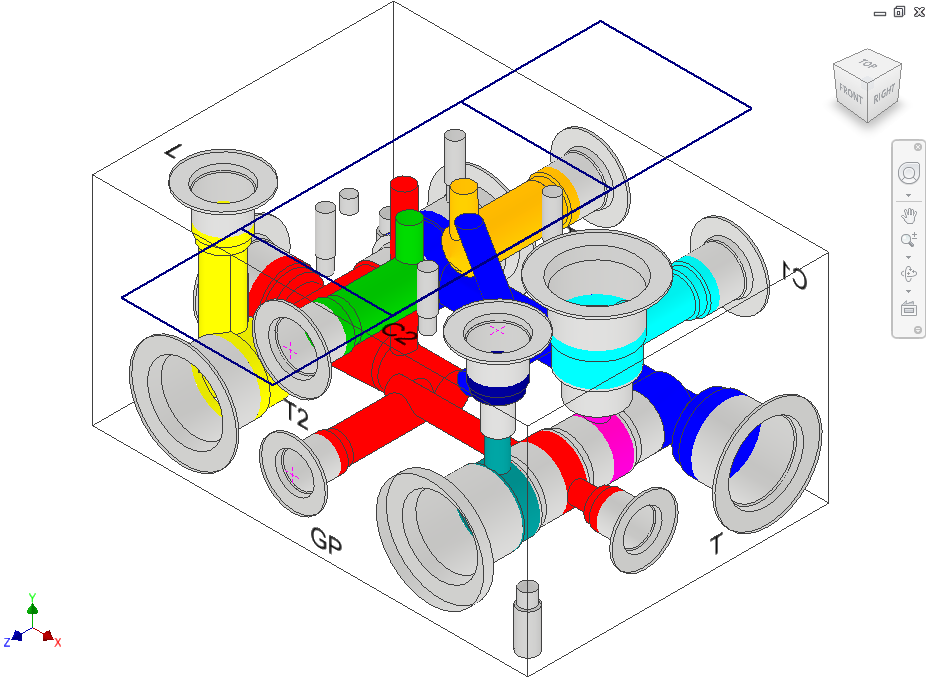
Note
§ When you hide or show the cavity center points, MDTools hides or shows all the cavity center points.
§ Hiding
or showing the center point is done manually.
The visibility of a cavity center point is controlled by the visibility of the sketch containing the cavity center point.
1. Select the sketch containing the center point from the Inventor browser.
When you select the sketch, the center point gets highlighted.
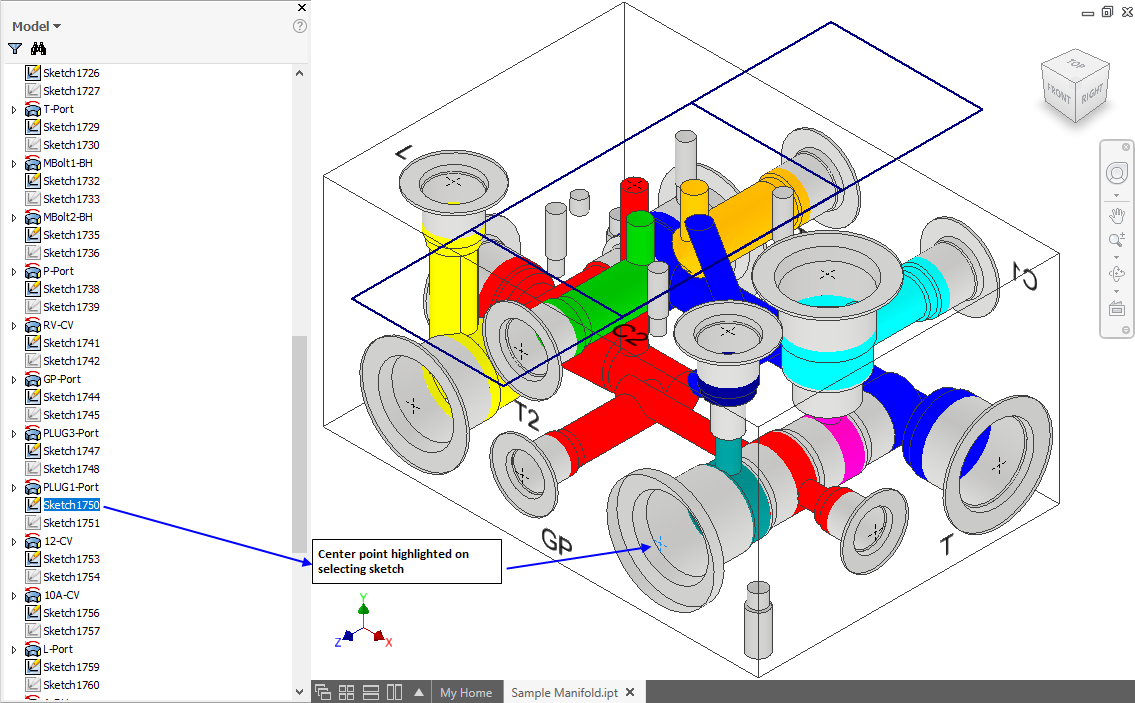
Controlling the visibility manually
2. Right-click the selected sketch.
The context menu displays.
3. Select Visibility from the context menu.
If the center point is visible, then it becomes invisible
and if it is invisible,
then it becomes visible.
Note
§ The cavity center point is inside the second unconsumed sketch above the revolve feature of the cavity.
§ The name of the revolve feature is the Cavity ID-Cavity Port Application Name, so you can easily identify the revolve feature for a specified cavity.