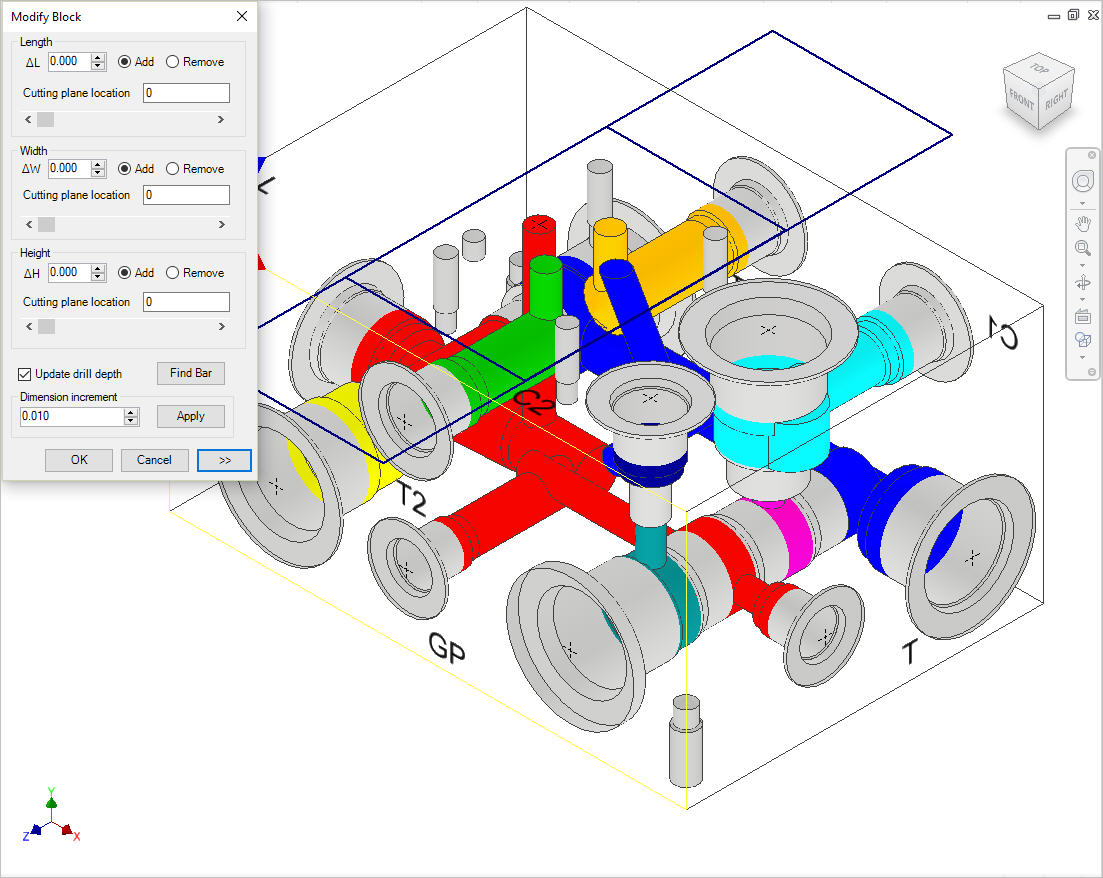
1. MDTools 775 ribbon > Block panel > Create (Modify Block)
The Modify Block dialog box displays.
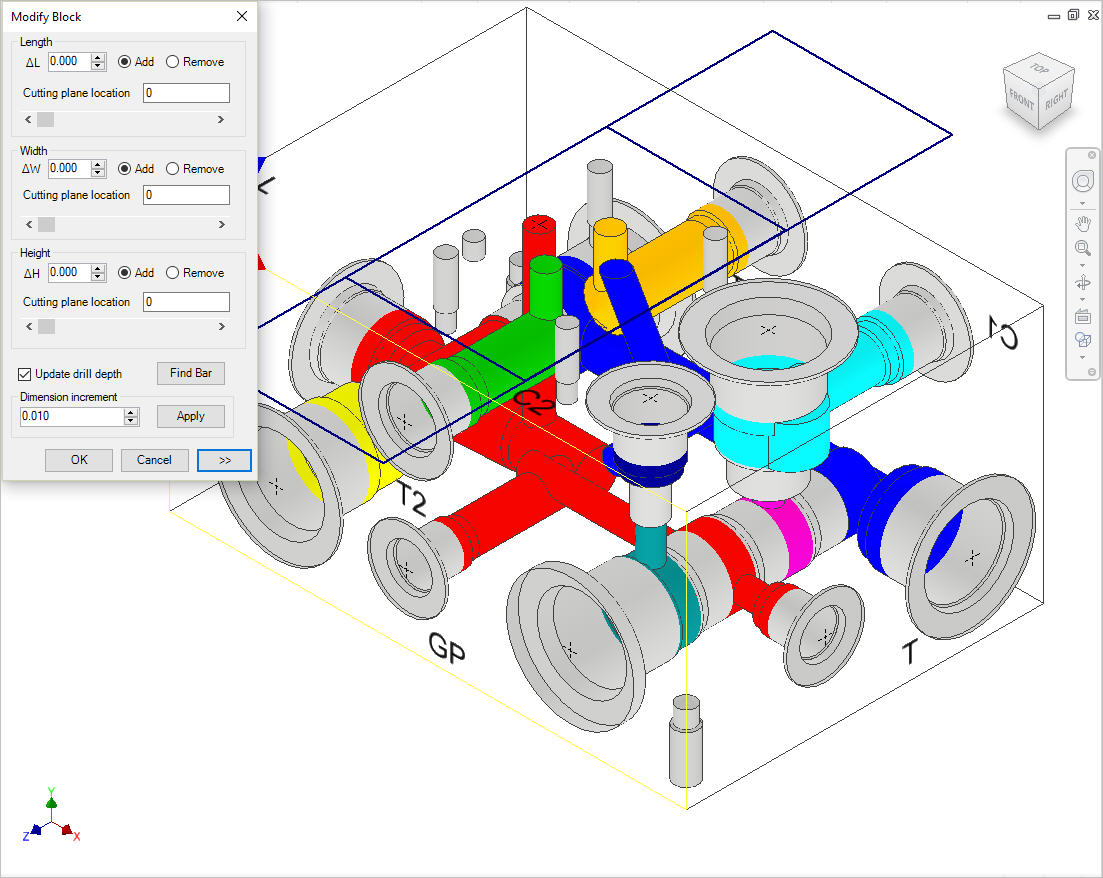
2. Enter
the change in dimensions in the data fields.
- ∆H (Manifold Height)
- ∆L (Manifold Length)
- ∆W (Manifold Width)
You may also use the up or down buttons for the required change and select Add to add the material.
3. To reduce any of the block dimensions, select the Remove option with the value.
4. Specify the location, where you want to add/remove the material, either by entering value in the Cutting plane location text box or using the left to right scroll bar.
The dialog box can be collapsed for ease of use when selecting the cutting plane location.
As soon as you change the focus, the value of the increment or decrement is shown added or subtracted from that dimension.
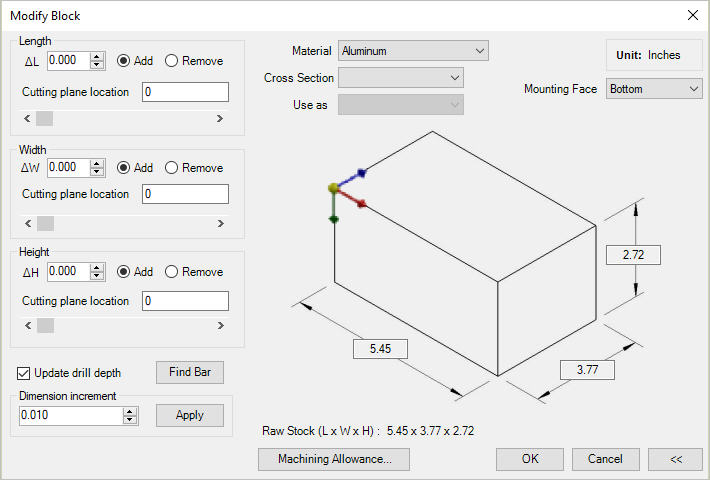
Expanded View: Modify Block
5. Select Update drill depth to update the drill depths of cavities according to the change in block dimensions.
The depth or location of the cavities located on the face for which the dimension has been changed is updated, per the change in the corresponding dimension of the manifold.
6. You can set Dimension increment to define the default incremental value for changing the ∆values using the up or down buttons.
7. Click Apply to save the changes.
The block dimension modifications are shown immediately in the dialog box for the corresponding dimensions’ values.
8. Click OK to update the Block dimensions.