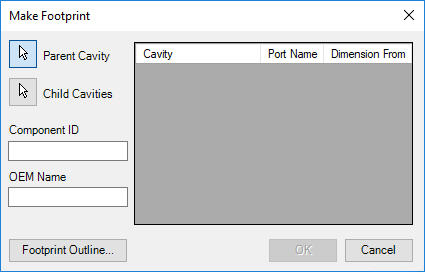
Create Footprint by selecting
inserted cavities, by specifying Parent Cavity and Child Cavities.
1. MDTools 775 ribbon > Modify panel > Make Footprint
Make Footprint dialog box displays.
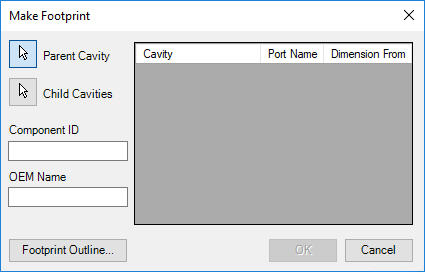
2. Select Parent Cavity.
MDTools adds parent cavity data into the list, fills
port name for parent cavity and
by default, the data for Dimension from is selected for parent cavity.
3. Select Child Cavities.
MDTools adds child cavities name and port name into the list.
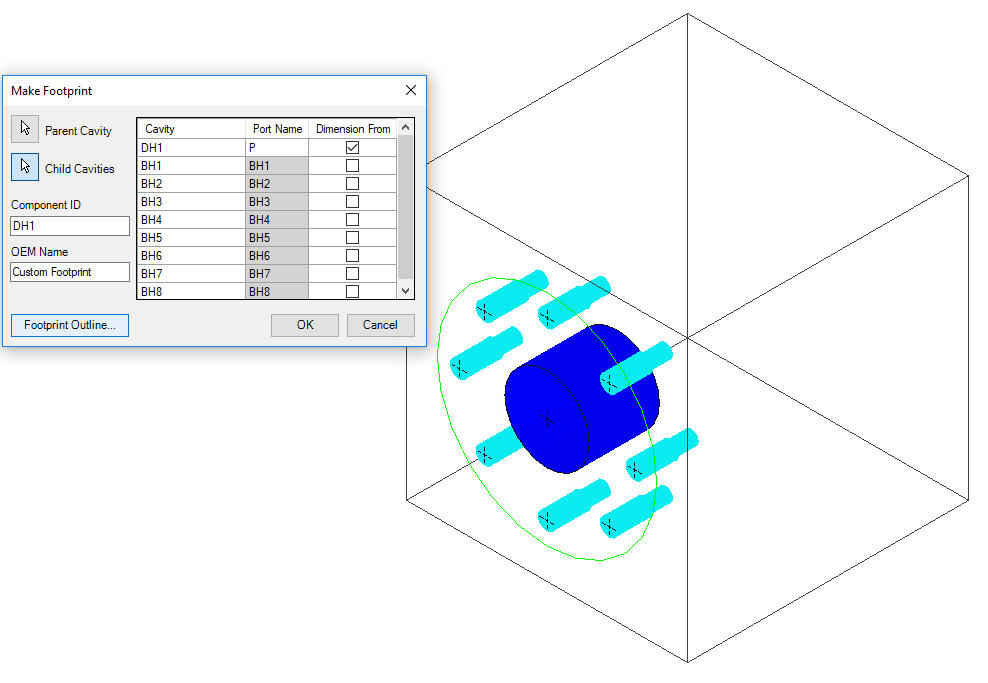
MDTools automatically calculates the default outline (Rectangular or Circular) dimensions and displays the preview.
4. Enter Component ID.
Parent cavity ID is the default component ID.
5. Enter OEM Name.
Custom Footprint is the default OEM Name.
6. Click the Footprint Outline button to edit the default outline, either Rectangular or Circular by entering dimensions, w.r.t parent cavity.
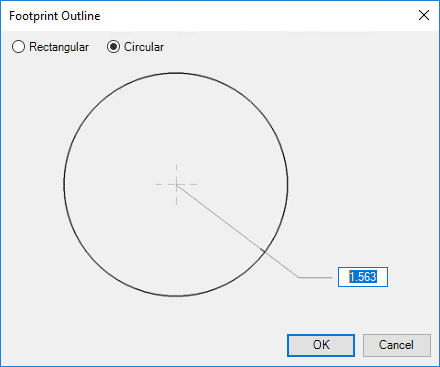
7. Click OK.
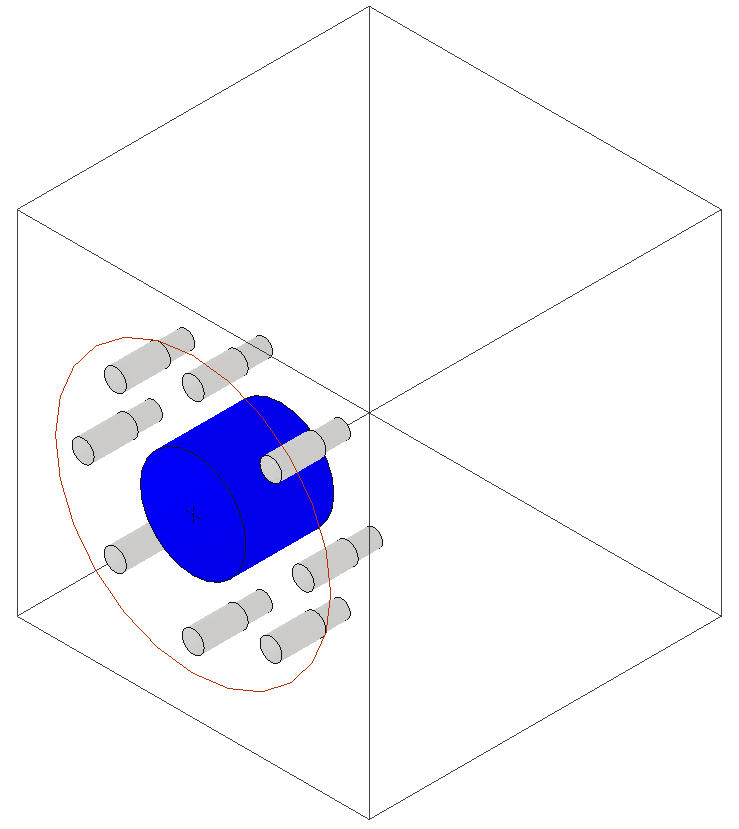
MDTools creates footprint using selected child cavities in the Modelspace.