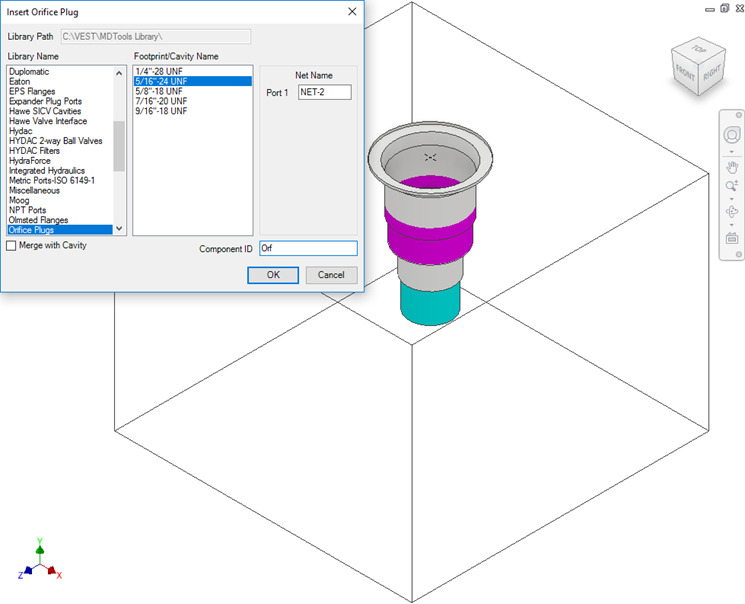
Insert a cavity for an orifice plug at the bottom port of the selected cavity. MDTools® automatically updates the Step0 depth of the orifice cavity so that the cavity starts from the bottom of the main cavity.
1. MDTools 775 ribbon > Insert panel > Orifice Plug
The MDTools Select Cavity dialog box displays.
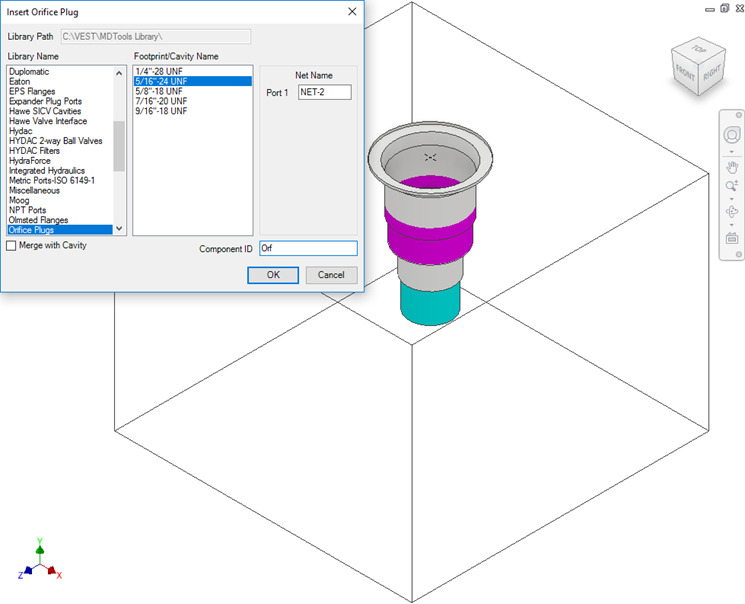
2. Select a cavity to insert into the port plug.
Orifice plug cavity is inserted into the center of this cavity.
3. Select the cavity for the orifice plug from the library.
4. Enter
the port Net Name for the orifice plug.
Or
Click the Net Name textbox to select a net from
the existing net names.
5. Enter Component ID for the orifice plug cavity.
6. Click OK.
MDTools insert the orifice cavity at the center of the selected cavity and automatically updates the spot face depth of the orifice cavity.
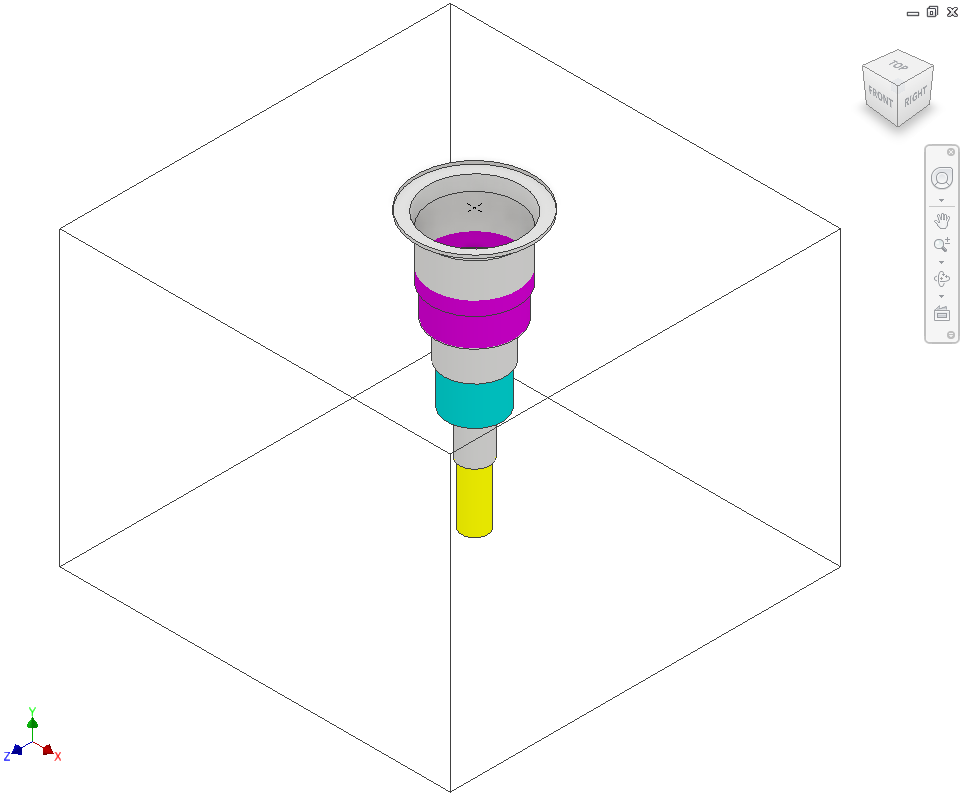
5/16”-24 UNF orifice plug in C10-2 cavity
Note
§ The Step0 depth of an orifice cavity is made equal to the depth of the main cavity plus the standard Step0 depth of the orifice cavity, in the MDTools library.
§ The orifice cavity and main cavity are two separate cavities and considered two different cavities in MDTools.
§ The orifice cavity is automatically constrained to the main cavity.
§ The orifice cavity automatically relocates when the main cavity is relocated.
§ Orifice plug will not automatically follow the cavity when you change the face.
§ BH and FP libraries will not be listed in Insert Orifice plug.
§ Stores last used Library folder.