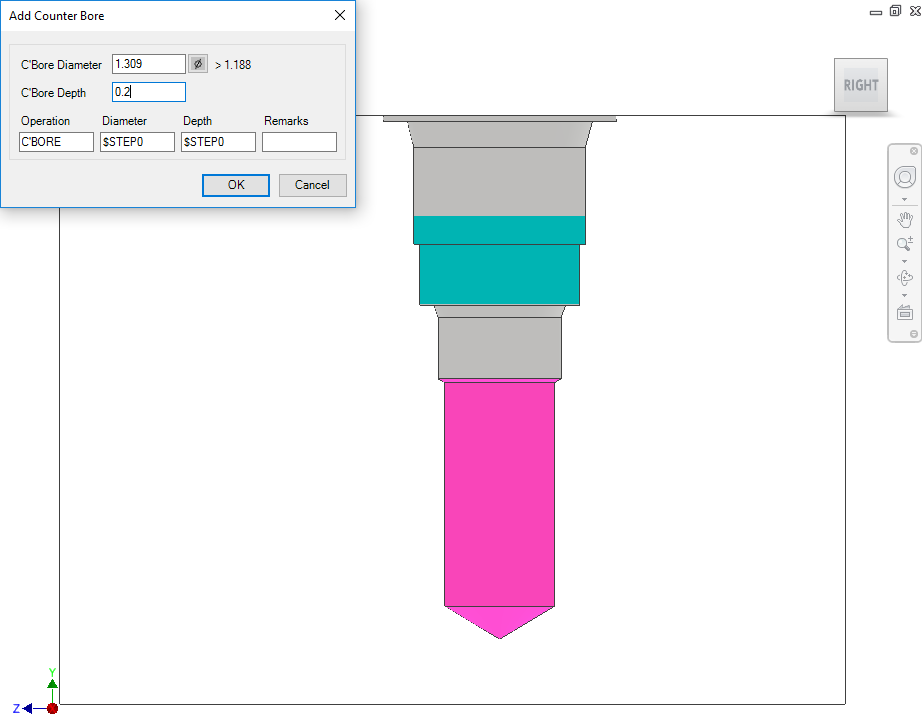
Automatically add a counter bore operation to an existing cavity.
1. MDTools 775 ribbon > Modify panel > Add Counter Bore
The Select Cavity dialog box displays.
2. Select the cavity in which you want to add the counter bore.
The Add Counter Bore dialog box displays.
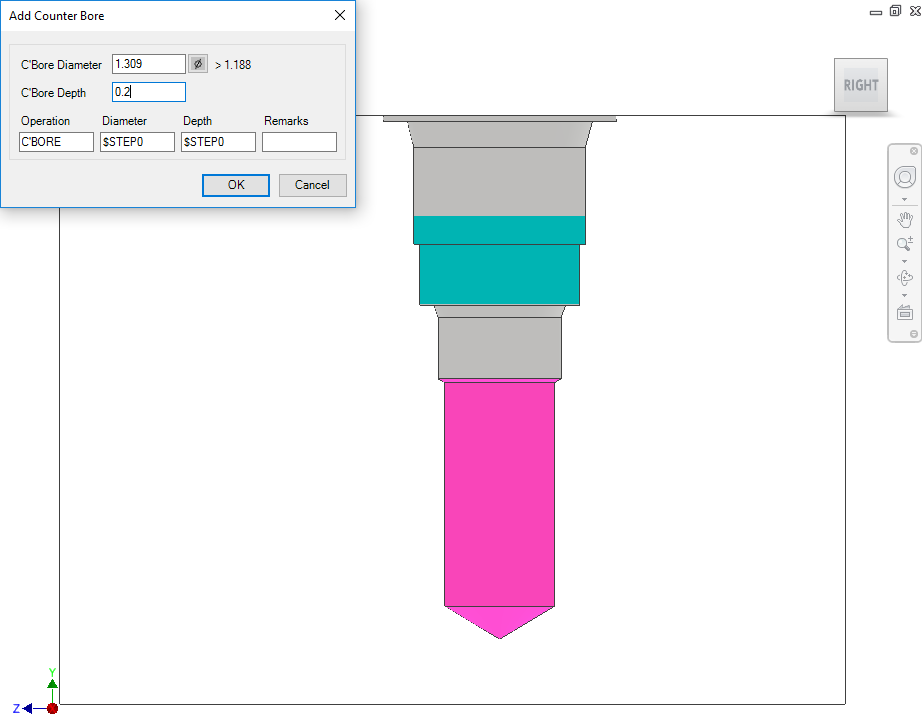
3. Enter the counter bore diameter and depth.
4. Change the machining details, if required.
5. Click OK to add the counter bore to the selected cavity.
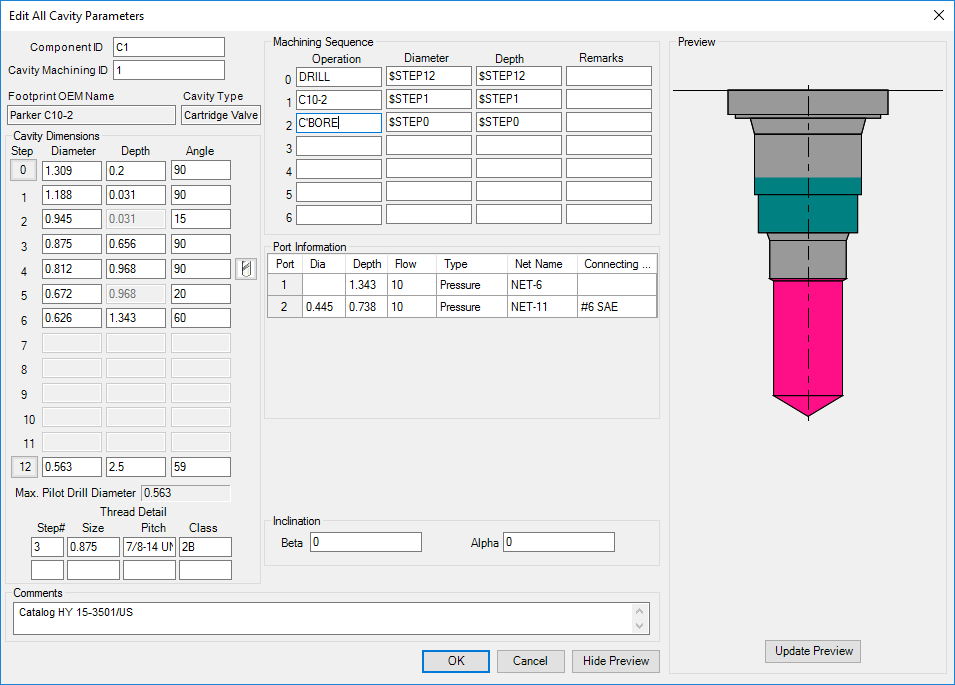
Cavity data after adding the counter bore
Note
§ The Add Counter Bore command modifies the cavity geometric data and the machining data.
§ If a counter bore is added to a cartridge valve cavity, appropriate changes are also made to the port depth of the cavity.
§ To add a counter bore at least one circle data should be blank, else this command will not be able to add a counter bore.