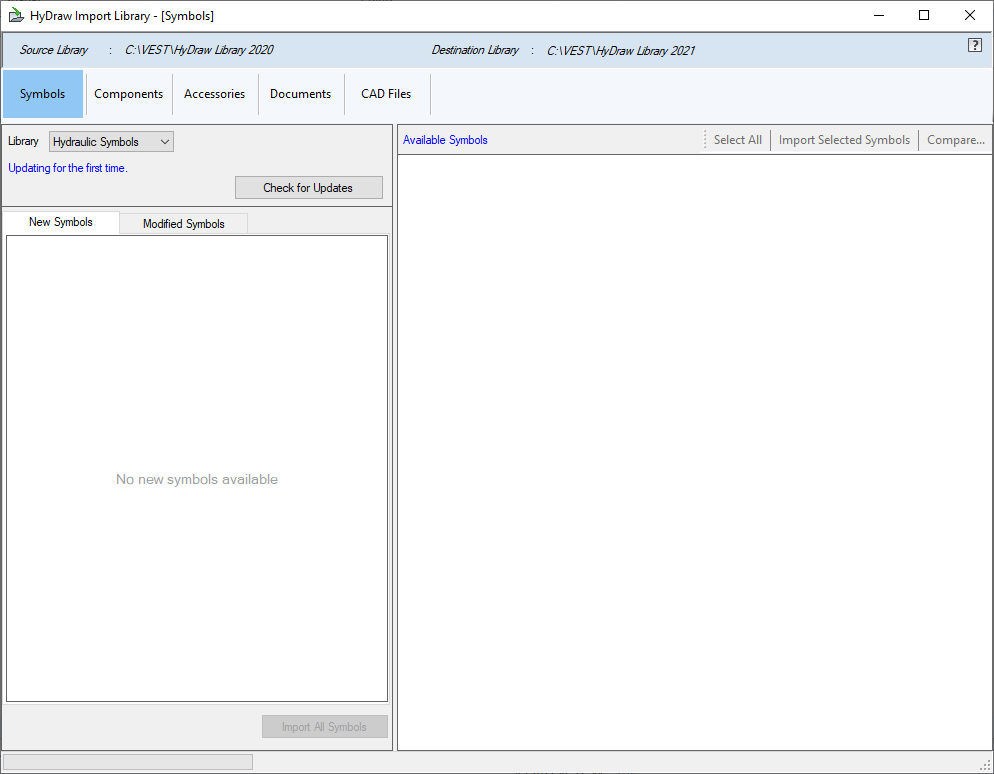
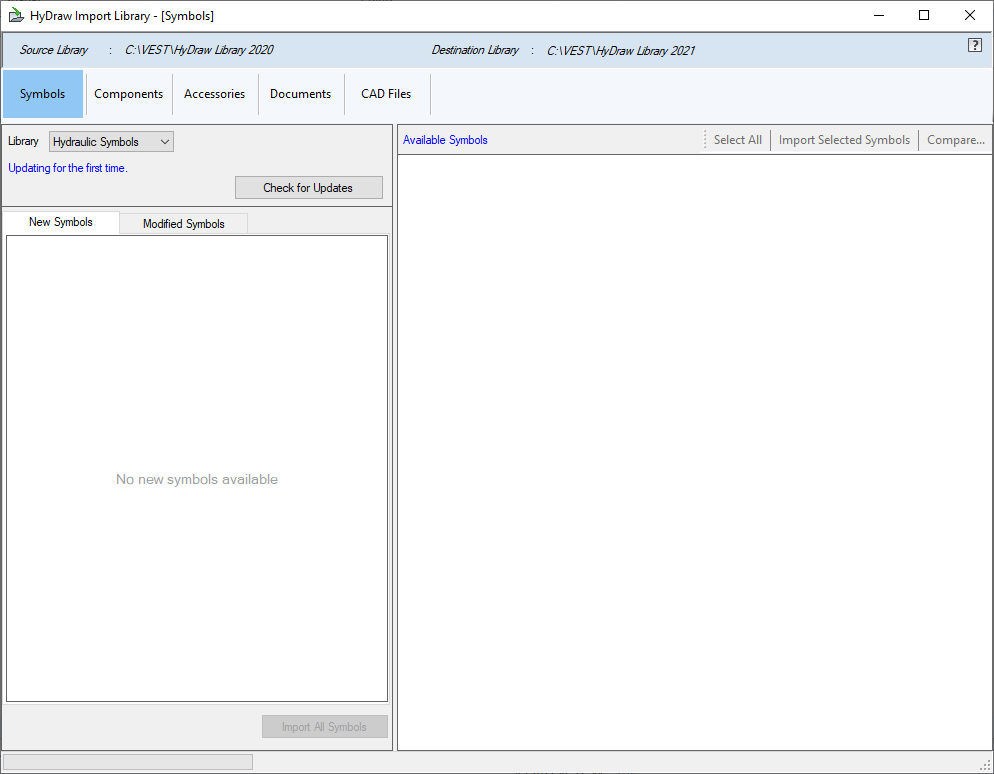
Import CAD files from the source library to the destination library.
1. Click CAD Files.
The CAD Files page displays.
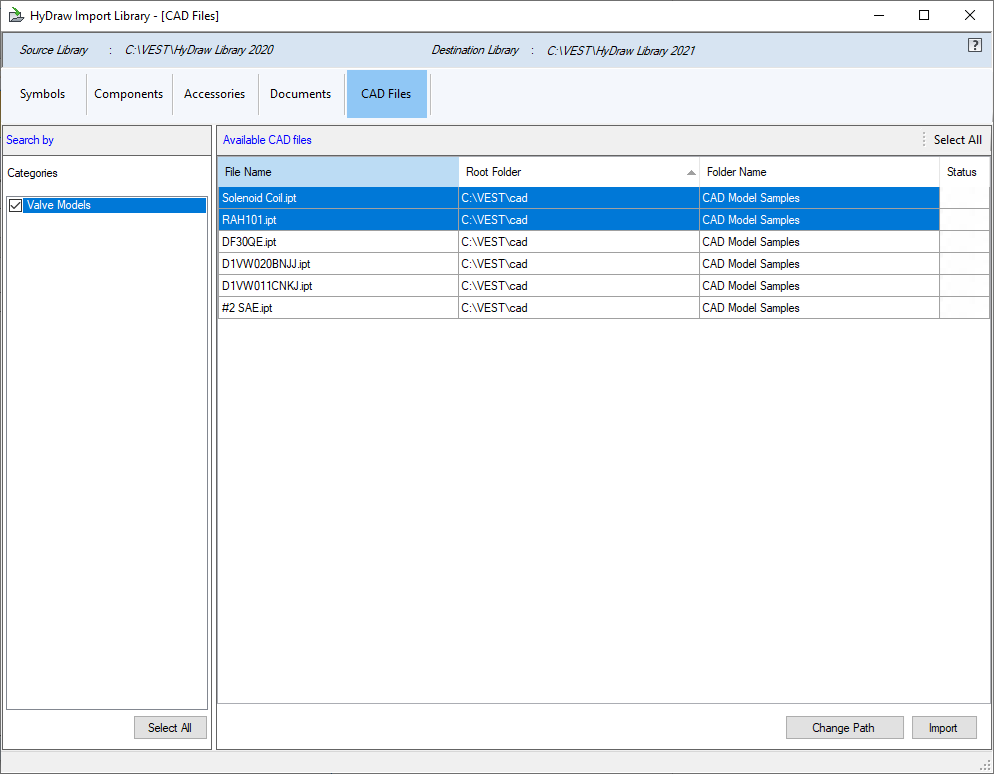
2. Select the required CAD files from the list of displayed Categories.
When a folder is selected, Available
CAD files are displayed in the right pane.
You can select either one by one or drag select multiple CAD files.
3. Click Specify Path, if required.
The Specify Path dialog displays.
4. Select CAD File on LAN.
i. Click Browse… button to select the Root Folder.
The Browse For Folder dialog box displays.
ii. Select the root folder and click OK.
iii. Click Browse… button to select the Sub Folder.
The Browse For Folder dialog box displays.
iv. Select the sub folder and click OK.
Or
Select CAD File on Web.
i. Select existing URL or specify root folder name in the Root Folder text box.
ii. Specify sub folder name in the Sub Folder text box.
iii. Click OK.
5. Click Import.
After successful completion, the Status is checked .
.
6. Repeat Steps 2 through 5 for each category.
CAUTION
After successful Import, no further editing or overwriting is possible from this utility.