 on the HyDraw® CAD ribbon menu.
on the HyDraw® CAD ribbon menu.Fetch the data from the ERP data file in the Excel format.
1. Click Circuit >  on the HyDraw® CAD ribbon menu.
on the HyDraw® CAD ribbon menu.
The Select Symbols prompt displays.
2. Select single or multiple symbols.
Note: For Update from Excel there should be a xml configuration in the same path as excel
3. After selection, press the Enter key.
The Specify items included [Sub-Systems & Components/Accessories/Include all/More options] <Include All> prompt displays.
Sub-Systems & Components further prompt:
Include Child Items [Yes No] <Yes>.
More Options further Prompt:
Include Components [Yes No] <Yes>.
Include Component Accessories [Yes No] <Yes>.
Include System Accessories [Yes No] <Yes>.
4. Select the required option.
The Update from Excel dialog box displays.
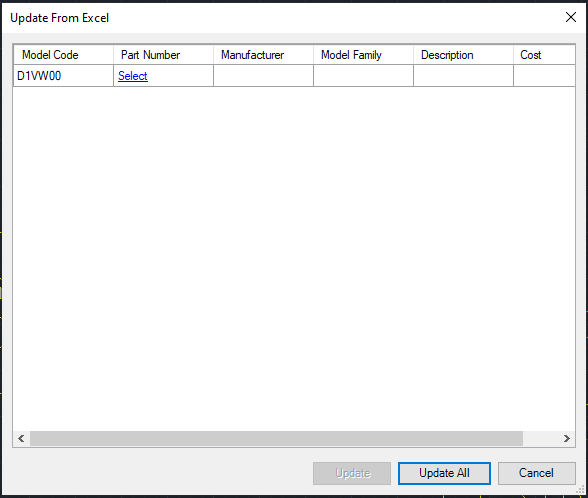
5. Click the Select (Link).
The Select Model dialog box displays.
The columns get populated with the matching Model codes values.
Partially matching Model codes are displayed with the Select link

6. Select the available Model Code, as required.
7. Click OK.
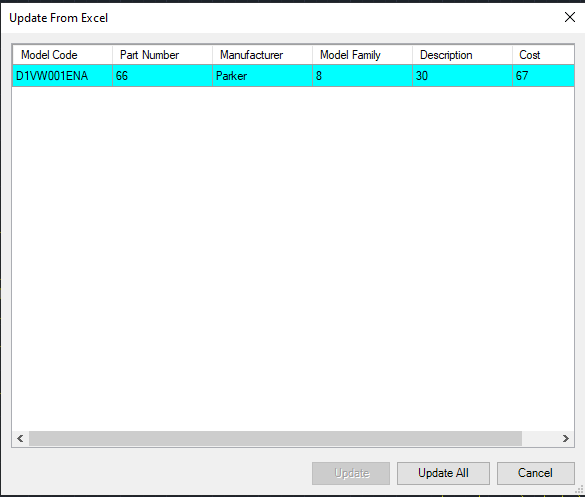
The highlighted cells indicate the matching values with the selected sub-systems, components, and accessories.
8. Click Update to update the selected row.
Note: Update option would be enable when user get exact result for Model Code.
9. Click Update All to update all the rows in the drawing.
The selected models are updated to the selected symbols properties.