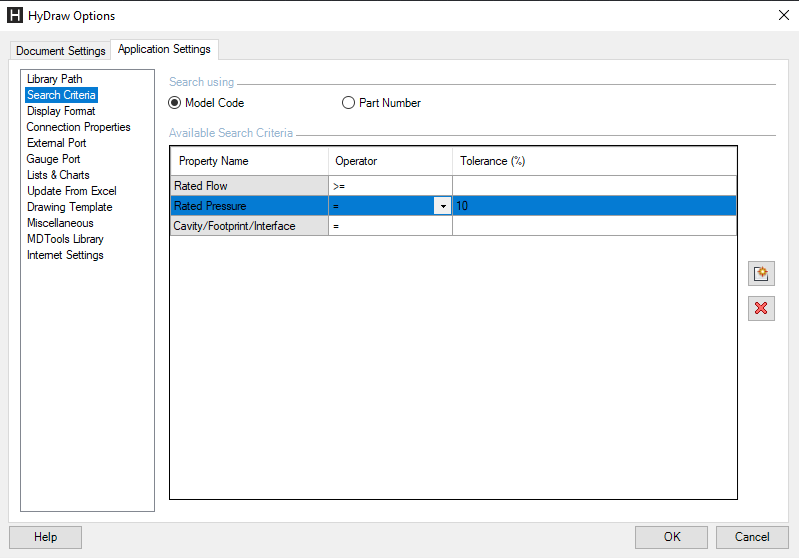
Configure the Search Criteria.
1. Click the Application Settings > Search Criteria tab of HyDraw Options.
The Search Criteria tab page displays.
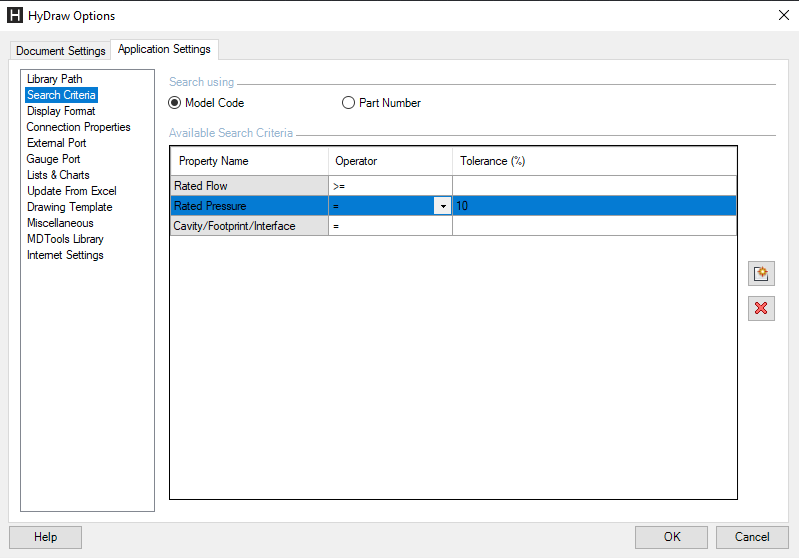
2. Define the default search using Model Code or Part Number.
This automatically reflects in the Library Explorer and Property Manager.
3. Add the search criteria by clicking  button.
button.
This automatically populates the Library Explorer when you select the component type for the search model code. If the search property is not available for the component type, then it does not get populated.
4. Set the Operator and the Tolerance value.
Provide the tolerance value only if the operator is equal.
5. Delete the search criteria by clicking  button.
button.
6. Click OK to save and exit.