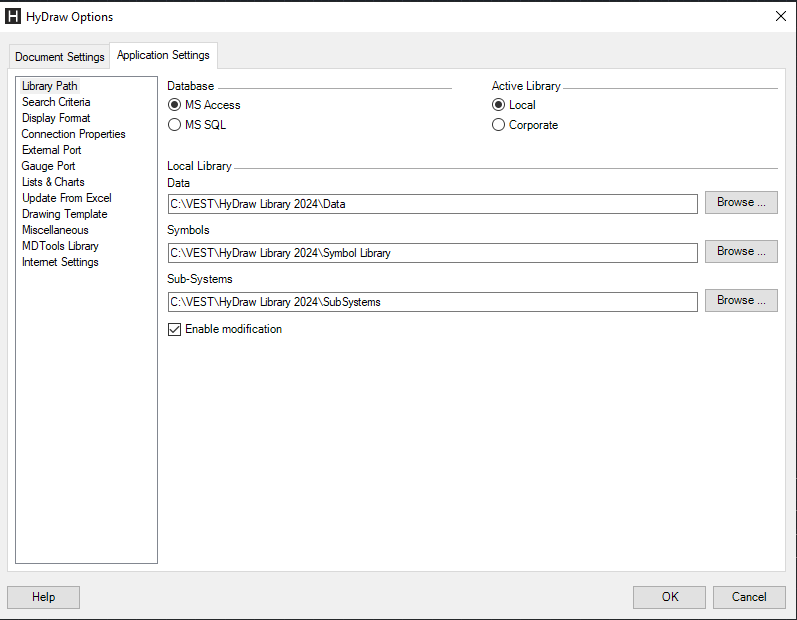
Multiple users have easy access to the library and components data from a common source over a network.
1. Click the Application Settings > Library Path tab of HyDraw® Options.
The Library Path tab page displays.
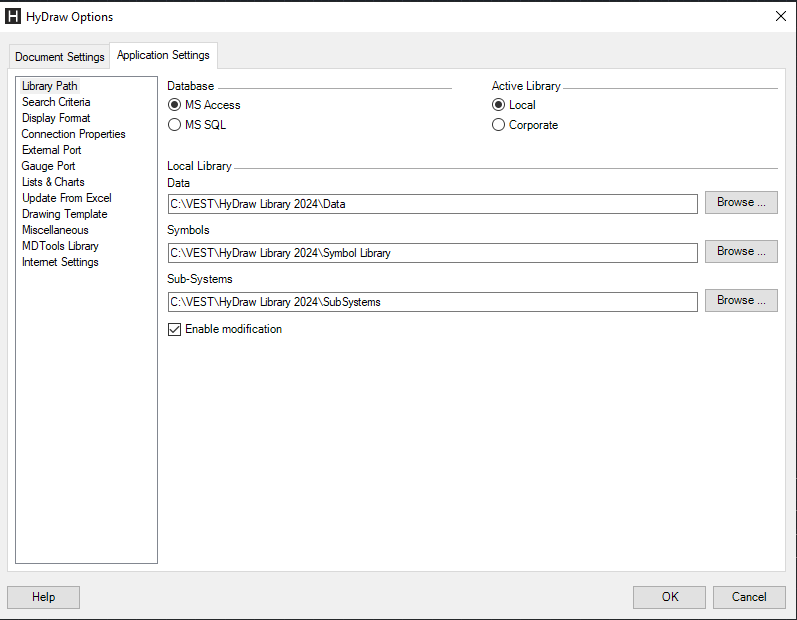
2. Select the MS Access and Local Library option.
3. Select the Enable modification check box to modify the library.
The Modification menus are visible in the HyDraw Property Manager.
4. Click Browse…
5. Navigate to the folder where the HyDraw® library data is stored.
6. Repeat the above steps for each of the specified HyDraw library paths.
7. Click OK.
All the HyDraw library paths are configured.
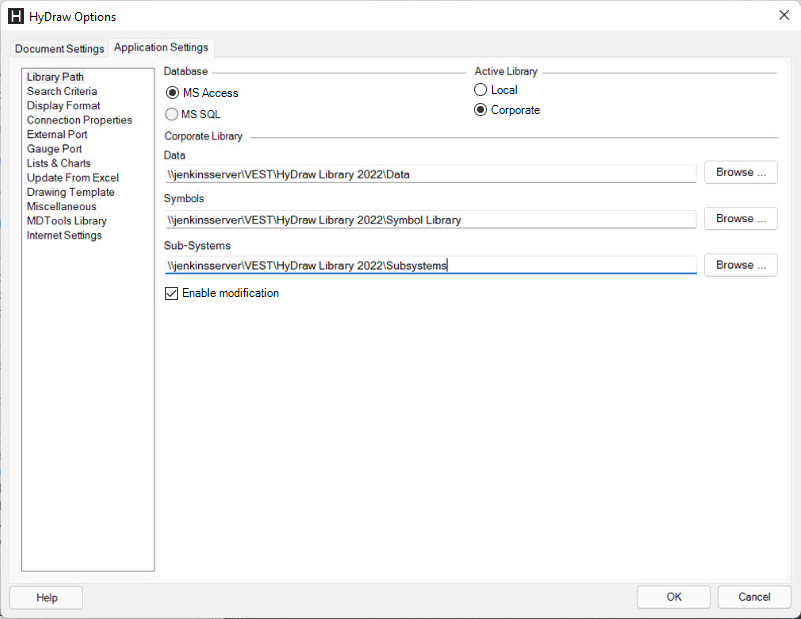
Select the Corporate Library option to configure the second library path of your shared Network library and repeat steps 3 to 7, if required.
Or,
Select this option, if the use of your corporate library is required.
Data Library: Specifies the folder path that contains component data, library listing data, and manifold manufacturing estimation data.
Symbol Library: Specifies the folder path that contains all libraries.
Sub-Systems: Specifies the folder path that contains user-created circuit drawings and its menu data.