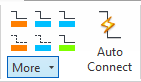
Interconnect symbols and create a circuit.
Auto Connect
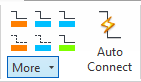
The Auto Connect property, when enabled before making a connection, automatically creates the connection between the two selected points.
· When the Auto Connect property is disabled, the connection must be created manually between the selected points.
· When Ortho is ON, the termination point can be selected only in the four mutually perpendicular directions of the starting point.
· When Ortho is OFF, the termination point can be anywhere around the start point.
1. Enable/Disable Auto Connect on the HyDraw® CAD ribbon menu.
Click on the Connection type from Pressure, Reservoir, Control, Drain, Suction, Working or Custom from Line1, Line2, Line3, Line4, and Line5 options on the HyDraw CAD ribbon menu.
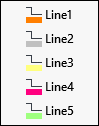
Connection lines are assigned with the default ISO color and line weight.
You can customize connection lines.
The Select first connection point prompt displays.
3. Select the first connection point on the drawing as the start point.
When the Auto Connect option is enabled, the Select second connection point prompt displays.
4. Select the second connection point as the termination point.
When the Auto Connect option is disabled, the Select Next point prompt displays.
5. Select the next connection point.
6. Press the Enter key when the connection is complete.
The connection line is drawn between the two points.
Customize connection lines, if required.
On hover-over symbol, all the unconnected symbol ports are highlighted.
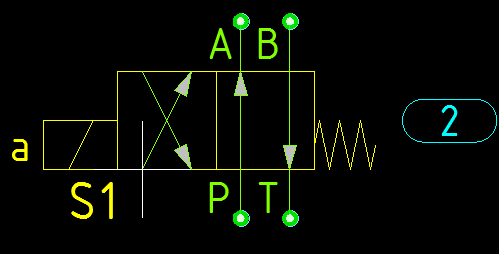
Unconnected symbols ports
Note:
If a connection is drawn at the end/start of another connection line of the same type with a tolerance of 0.1” or 2.54 mm, the connection lines automatically merge to a single polyline.
If a connection line is drawn without connecting symbol ports or connection lines, the jumping reference is automatically placed on the unconnected end of the connection line, if the Use auto insert option is selected on the HyDraw Option > Document Settings > Connections > Jumping Reference.