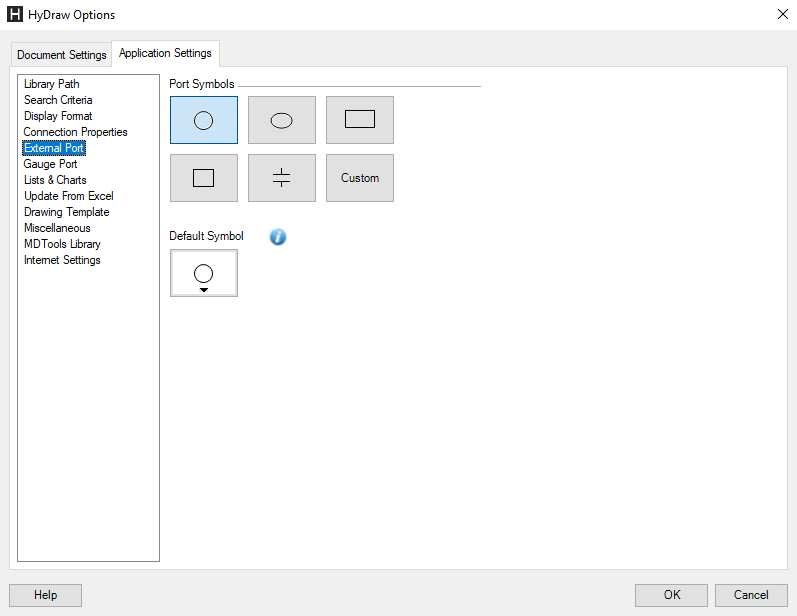
Customize the external port in a circuit.
1. Click the Application Settings > External Port tab.
The External Port tab page displays.
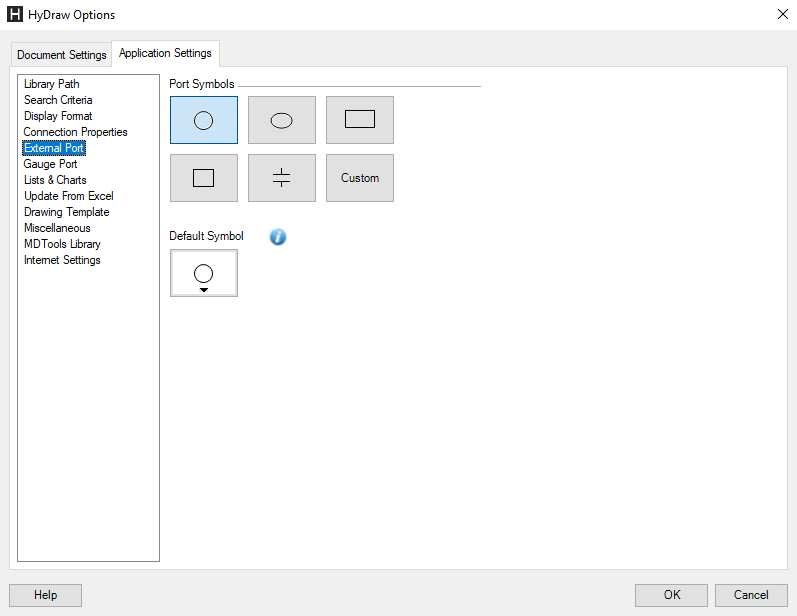
2. Click an appropriate button to configure the external port symbol, circle, oval, line, rectangle, square or custom shape.
The respective shapes display in the port preview section of the HyDraw® Library Explorer window and can be inserted on the envelope line of the circuit.
When you select the custom shape, then all the custom shapes present in the library displays in the port preview section of the HyDraw Library Explorer window.
3. Select the shape in the Default symbol for automatic insertion on envelope drop-down to insert automatically when an envelope intersects with the connection line.
4. Click OK to apply and exit.