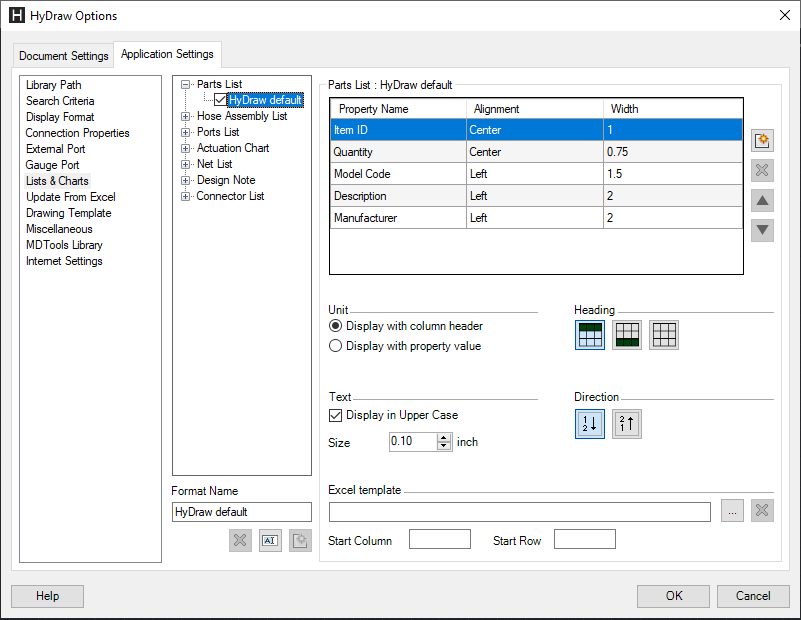
1. Click Circuit > Options… on the HyDraw® CAD ribbon menu.
2. Click the Lists & Charts tab and select Parts List.
The Parts List formatting box displays inside the tab.
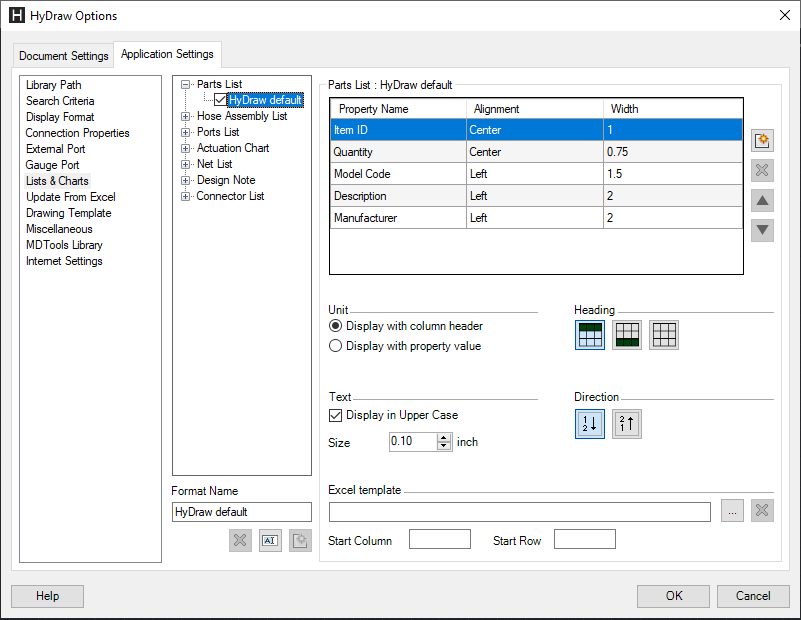
3. To rename a selected format, type the new name in the text box and click  .
.
4. To add a new format, type the new name in the text box and click  .
.
5. To delete a selected format, click  below the textbox.
below the textbox.
The Configure Columns section enables to edit Display Name, Alignment, and Width of the columns.
6. Click Add.
The Select Parts List Columns dialog box displays.
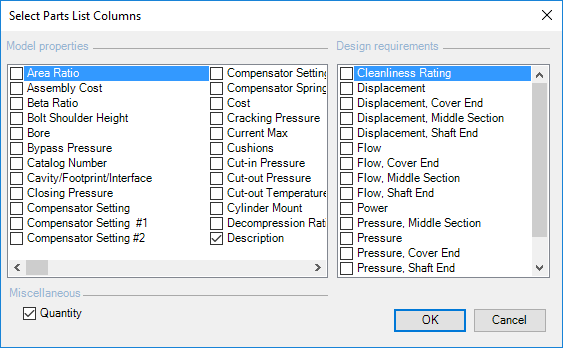
7. Select the required Model properties or Design requirements check box.
8. Click Browse and select the Excel template.
9. Set the Start Column and the Start Row of the Parts list to be inserted into the Excel template.
10. Click OK.
The properties of the selected items are displayed in the Parts List formatting box in the Configure columns section.
Same properties are displayed in the tabular form Parts list, when creating Parts list in the drawing.