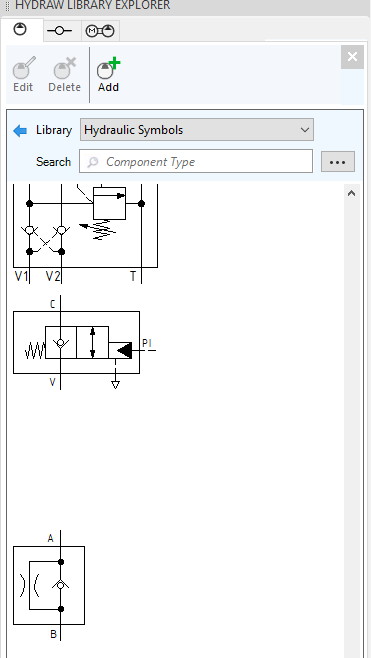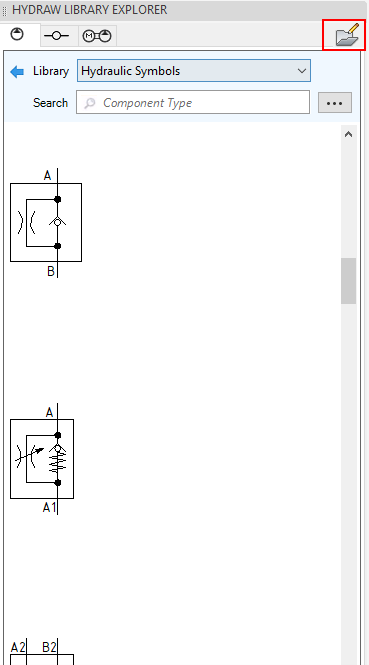
Add newly designed or modified symbol in to the HyDraw® Symbol Library.
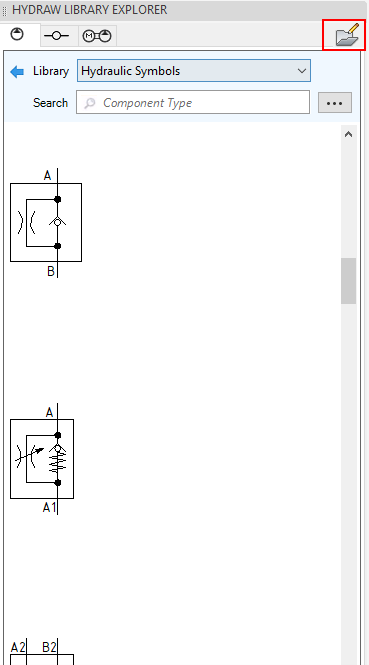
1. Click the Symbol Editor button to activate the Edit mode.
2. In the HyDraw Library Explorer, browse to the required folder, where you want to add a new symbol.
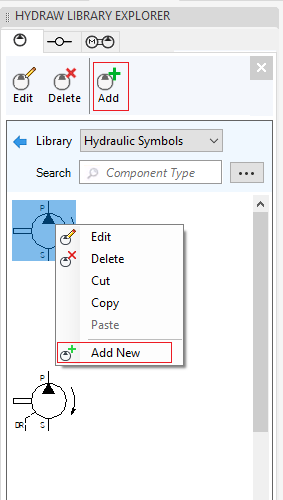
3. Select the Add New symbol button.
4. Select the required symbol in drawing to be added.
The Add Symbol dialog box displays.
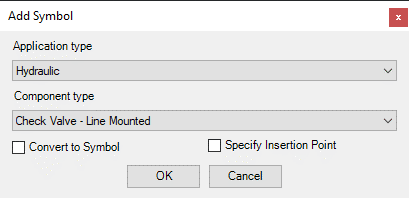
5. Select the Application type.
6. Select the Component type.
7. Click OK.
If Specify Insertion Point option is selected, then user must select the point, otherwise, HyDraw will automatically calculate the insertion point.
If the Convert to Symbol option is selected, then it immediately converts the symbol.
8. Specify the Insertion point.
9. Press Enter/Tab.
The symbol is added into the library and displayed in the HyDraw Library Explorer.