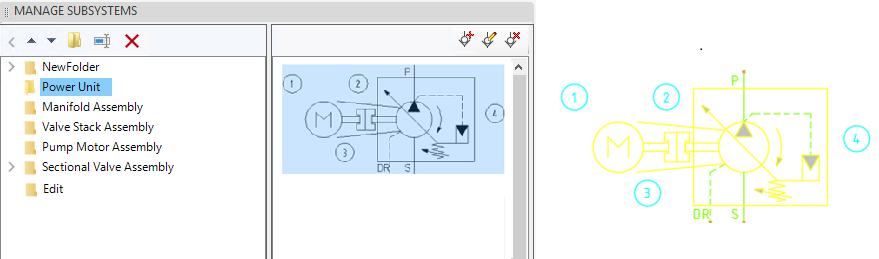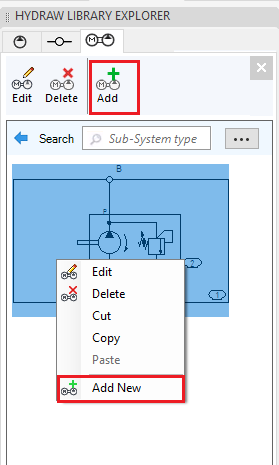
Add newly designed or modified sub-system in to the HyDraw® Sub-System library.
1. In the Sub-System library of HyDraw Library Explorer, browse to the required folder, where you want to add a new sub-system.
2. Click HyDraw Library Explorer > Sub-System Library.
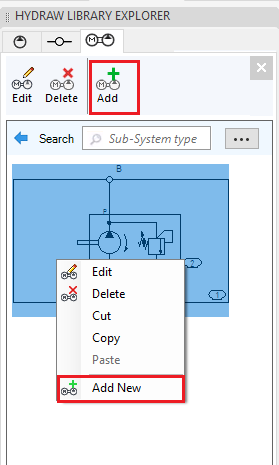
3. Select the Add New Sub-System button.
The Add Subsystem Symbol dialog displays.

4. Select Sub-System type.
5. Click OK.
6. Select the symbol to add.
If Specify Insertion Point option is selected, then select the point, otherwise, HyDraw automatically calculates the insertion point.
If the Convert to Subsystem option is selected, then it immediately converts the subsystem.
7. Specify the Insertion point.
8. Press Enter/Tab.
The symbol is added into the library and display in the Manage Component dialog.