 tab on the HyDraw® Library Explorer window.
tab on the HyDraw® Library Explorer window.Insert ports on the envelope line in a circuit drawing. Configure and edit the ports to suit the circuit requirements.
1. Click  tab on the HyDraw® Library Explorer window.
tab on the HyDraw® Library Explorer window.
The External Port Library tab page displays.

2. Click on the Configure External Port caption bar to expand if the section is not open.
3. Type the Item ID in the text box, for example, P, T, 1.
The default Item ID is ‘?’.
4. Select Pressure line port or Return line port.
5. Enter parameters for Pressure and Flow.
6. Select Port Type from SAE O-ring, SAE Flange, BSP, NPT, and Metric.
On selection, different port sizes of the respective port type are displayed automatically.
Choose the required one.

7. Select and drag the plugged or unplugged port from the preview section on the drawing.
Alternatively,
Double click the plugged or unplugged port.
Specify insertion point displays on the command window.
On specifying the insertion point, the port is inserted into the drawing.
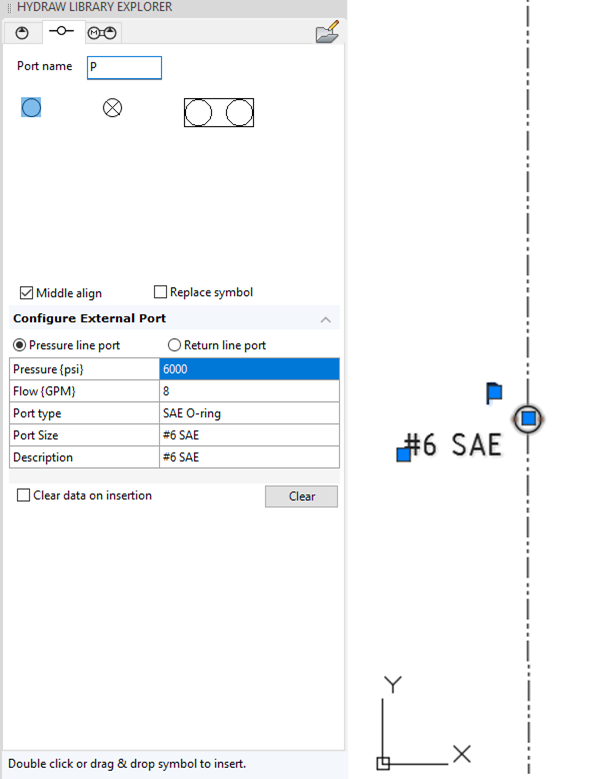
If the port symbol is placed over the envelope line, it attaches itself to the envelope line, which gets trimmed under the port.