 on the HyDraw CAD ribbon menu.
on the HyDraw CAD ribbon menu.Symbol
Edit the selected symbol in the drawing. It does not affect the master symbol in the HyDraw® library.
1. Click Circuit > Edit symbol  on the HyDraw CAD ribbon menu.
on the HyDraw CAD ribbon menu.
The Select Symbol to Edit prompt displays.
2. Select the symbol from the drawing you want to edit.
The symbol opens in the Block Editor.
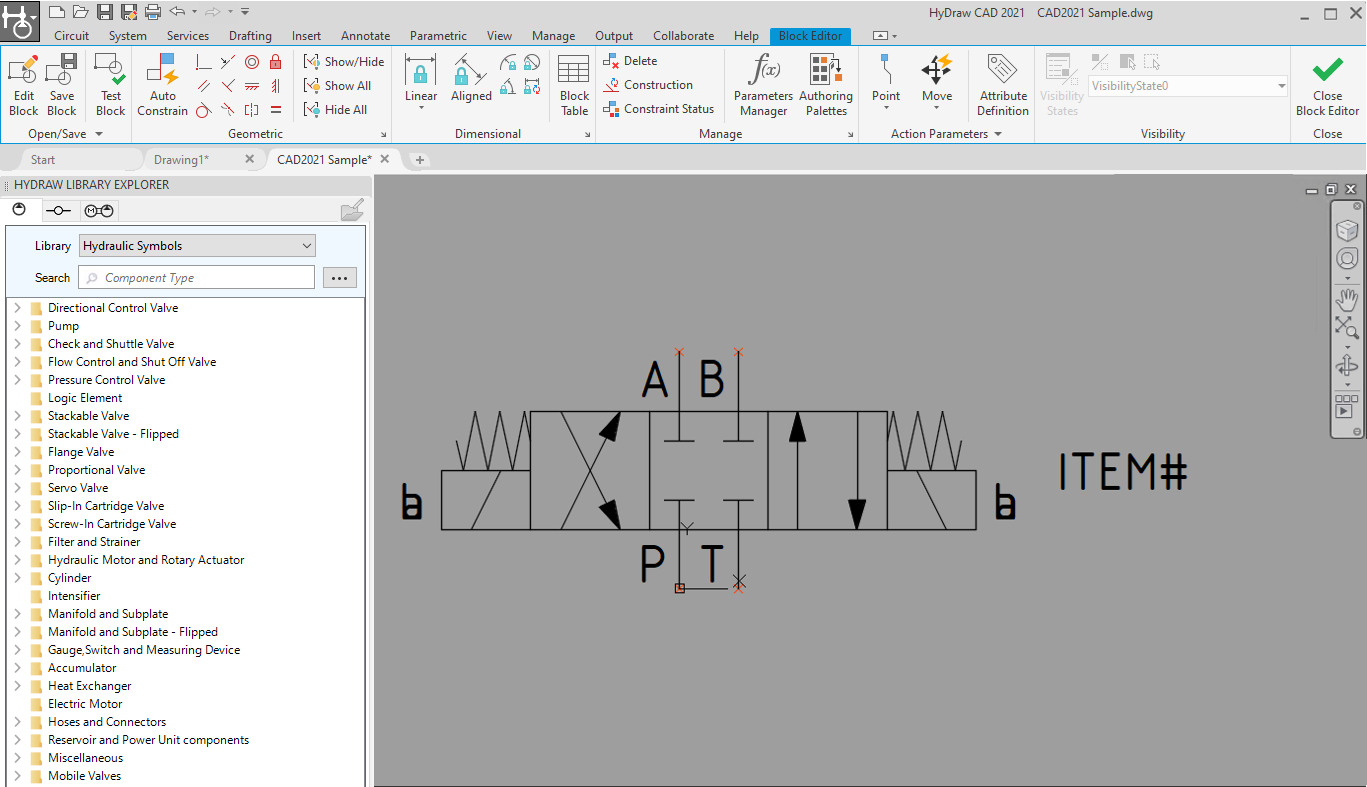
3. Edit the symbol using the block Authoring Palettes.
4. Click Close Block Editor to close the window after you make the changes.
Note:
The changes affect only the symbol in the drawing and not the master symbol in the HyDraw library.
Sub-System
Edit the selected sub-system in the drawing. It does not affect the master sub-system in the HyDraw® library.
1. Click Circuit > Edit symbol  on the HyDraw CAD ribbon menu.
on the HyDraw CAD ribbon menu.
The Select Symbol to Edit prompt displays.
2. Select the sub-system from the drawing you want to edit.
The Sub-System opens in the Edit in Place mode.
The Sub-System is available for editing and the schematic is grayed out in the drawing.
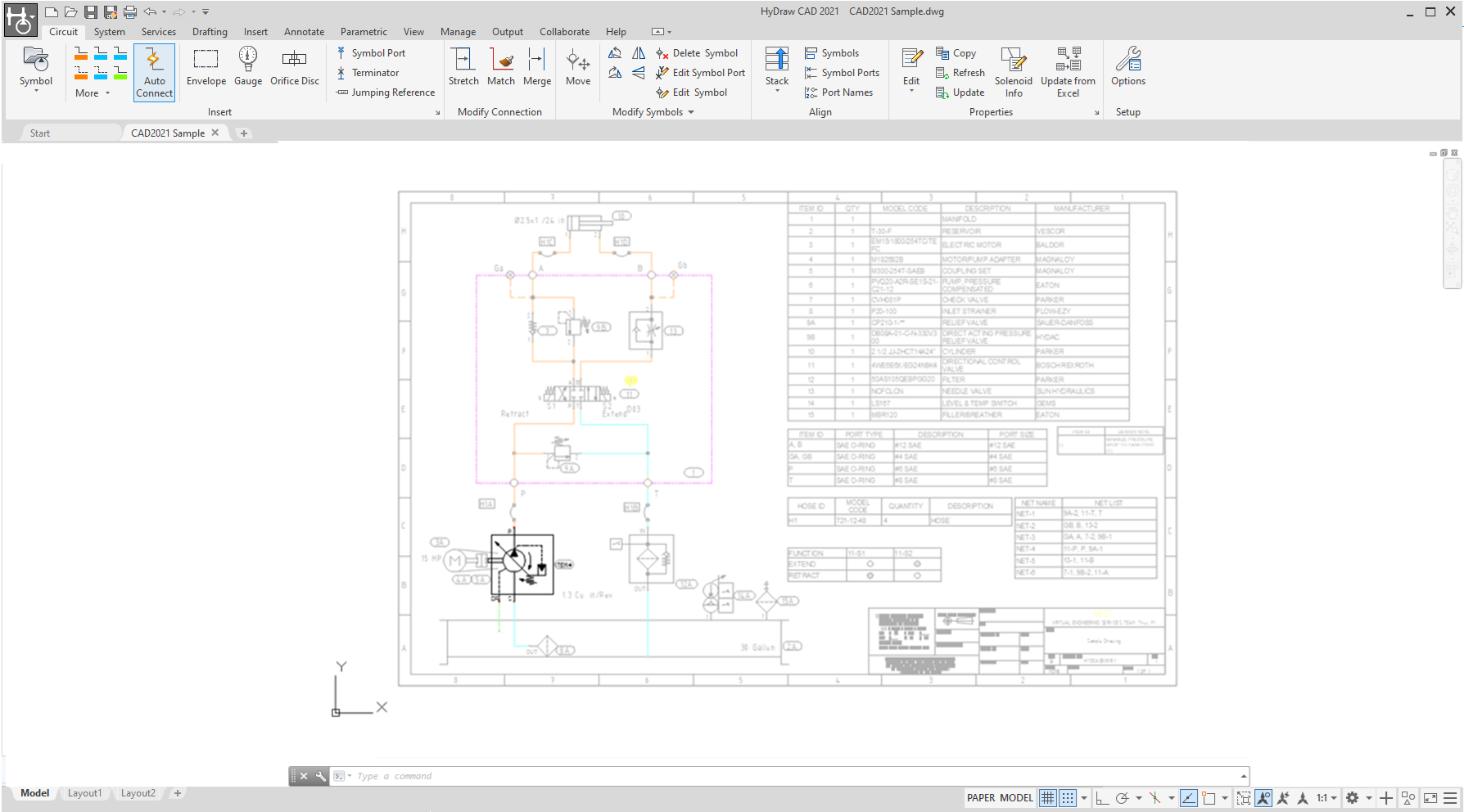
Edit Reference
Save Changes
To save modifications.
Discard Changes
To cancel modifications.
Add to Working Set
To include more items to the sub-system.
Remove from Working Set
To remove items from the sub-system.