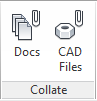
Save documents linked to components, external ports, sub-systems, component accessories, and system accessories in the user-specified location.
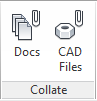
1. Click
System > Collate
Documents  from the Collate option on
the HyDraw®
CAD ribbon menu.
from the Collate option on
the HyDraw®
CAD ribbon menu.
The Select Symbols prompt displays.
2. Select a single symbol or multiple symbols and then press the Enter key.
The Specify items included [Sub-Systems & Components/External Ports/Accessories/Include all/More options] < Include All> prompt displays.
Sub-Systems & Components further prompts,
Include Child Items [Yes No] <Yes>.
More Options further Prompts,
Include Components [Yes No] <Yes>.
Include Component Accessories [Yes No] <Yes>.
Include System Accessories [Yes No] <Yes>.
3. Select the required option and press the Enter key.
The Collate Documents dialog box displays.
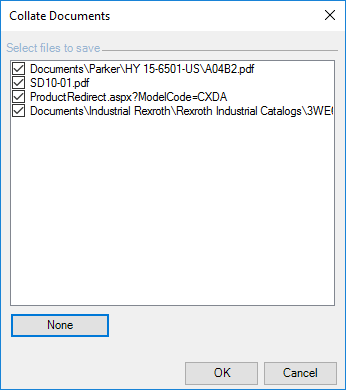
4. Select the documents to be collated.
5. Click OK.
The Browse for Folder dialog box displays.
6. Select the appropriate folder or click Make New Folder to create a new folder at the appropriate location for saving documents.