 on the HyDraw®
CAD ribbon menu.
on the HyDraw®
CAD ribbon menu.Fetch the data from the ERP data file in the Excel format.
1. Click
Circuit >  on the HyDraw®
CAD ribbon menu.
on the HyDraw®
CAD ribbon menu.
The Select Symbols prompt displays.
2. Select single or multiple symbols.
3. After selection, press the Enter key.
The Specify items included [Sub-Systems & Components/Accessories/Include all/More options] <Include All> prompt displays.
Sub-Systems & Components further prompt:
Include Child Items [Yes No] <Yes>.
More Options further Prompt:
Include Components [Yes No] <Yes>.
Include Component Accessories [Yes No] <Yes>.
Include System Accessries [Yes No] <Yes>.
4. Select the required option.
The Update from Excel dialog box displays.
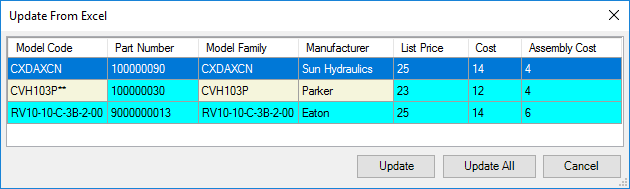
The columns get populated with the matching Model codes
values.
Partially matching Model codes are displayed with the Select link.
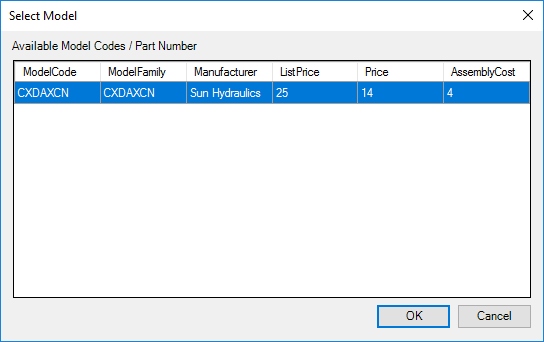
5. Click the Select link.
The Select Model dialog box displays.
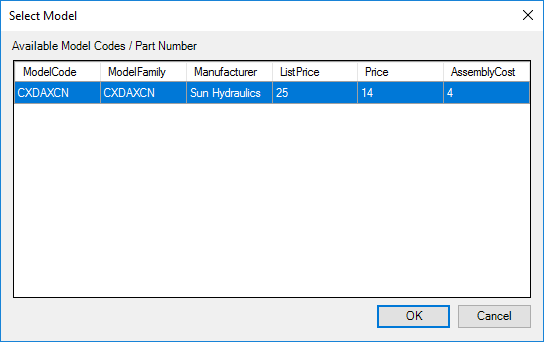
6. Select the available Model Code, as required.
7. Click OK.
The highlighted cells indicate the matching values with the selected sub-systems, components and accessories.
8. Click Update to update the selected row.
9. Click Update All to update all the rows in the drawing.
The selected models are updated to the selected symbols properties.