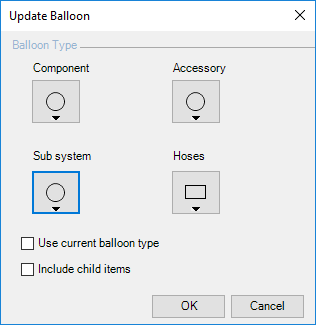
Update balloons of selected symbols or schematic. This affects the type of balloons.
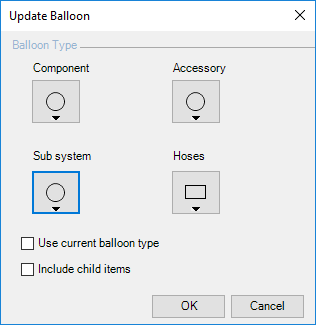
1. Click
System >  on the HyDraw® CAD ribbon menu.
on the HyDraw® CAD ribbon menu.
The Select Symbols prompt displays.
2. Select a single symbol or multiple symbols.
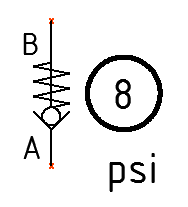
3. After completion of selection, press the Enter key.
The Specify Balloon type prompts, [Circle/Ellipse/Rectangle/Rounded rectangle/Hexagon/None/Use current balloon type]
Update Balloon further prompts, 'Do you want to use different balloon style for sub-systems [Yes No] <Yes>'.
The Specify Balloon type further prompts,
[Circle/Ellipse/Rectangle/Rounded rectangle/Hexagon/None/Use current balloon
type]
Update Balloon further prompts, Include child items [Yes No] <Yes>
The Specify accessory balloon type prompts, [Circle/Ellipse/Rectangle/Rounded rectangle/Hexagon/None/Use current balloon type]
The selected balloon types are recreated for the components, Accessories, Hoses, sub-systems and sub-system child items.
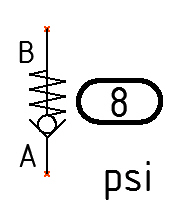
Balloon changed from circle to rounded rectangle