 on the HyDraw® CAD ribbon menu.
on the HyDraw® CAD ribbon menu.Create a list of networks (Net List) of components and
external ports in the circuit.
You can insert the Net list in the drawing. The tabular list exhibit details
about the networks.
1. Click
System > Net
List  on the HyDraw® CAD ribbon menu.
on the HyDraw® CAD ribbon menu.
The Select manifold prompt displays.
2. Select the envelope line.
3. After selection, press the Enter key.
The Create Net List box displays net name with the corresponding net items and status.
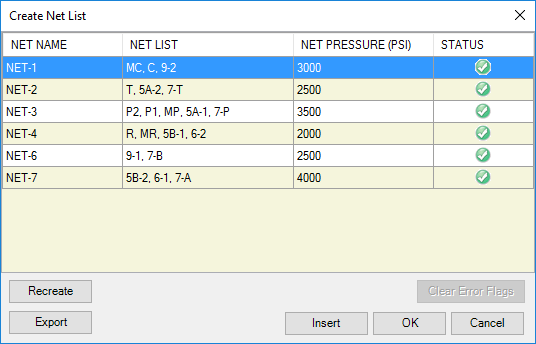
4. Enter the Net Pressure for the whole net.
This updates the pressure of all the symbols in the net.
The Status column shows the accounted nets with  and
amended nets with
and
amended nets with  indicating that the nets are
amended and require recreation.
indicating that the nets are
amended and require recreation.
By selecting a net on the Status column, the respective
net is shown as hidden in the drawing.
(In case of hidden connection lines at low zoom level, the hidden preview
may not be visible. If the connection is not correct, red dots appear
along the connection points.)
5. Click Clear Error Flags to remove the error flags from the drawing.
6. Click Recreate to return to create the Net list.
7. Click Export to save the Net list as an Excel file (.xls or .xlsx).
8. Click Insert to insert the Net list in the drawing.
9. Select an area to create the Net list.
The Specify first corner prompt displays.
10. Specify the first corner.
The Specify opposite corner: prompt displays.
11. Specify the opposite corner.
The Net list is inserted into the drawing.
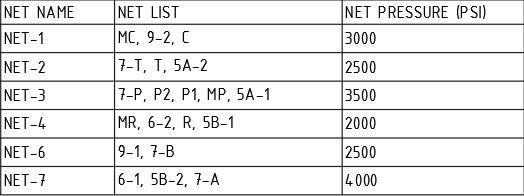
12. Click OK to exit or click Cancel to cancel the Net list creation.
Note:
· The individual symbols of Slip-Cartridge valve cover and Insert are combined with “&” and accepted as a single entity, when creating the Net list.
· Orifice disc should be ignored, when creating the Net List.
· Customize the Net List Format from HyDraw Option.
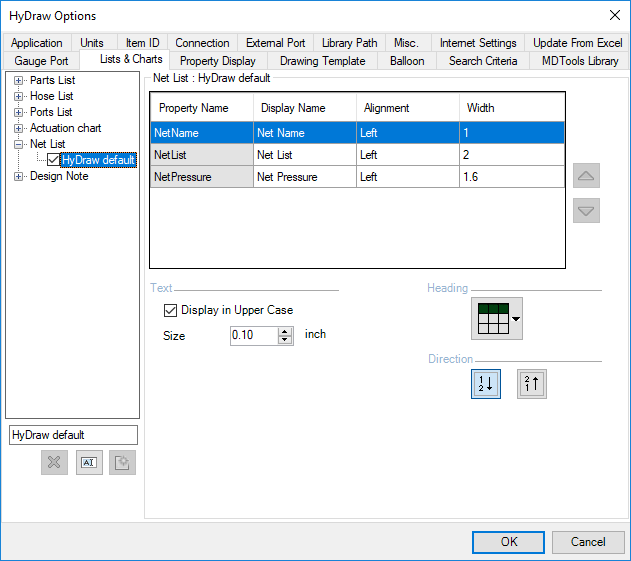
HyDraw Option-Net List
CAUTION!
· Do not create more than one connection to the connection points. This may result in an incorrect Net list.
· If OK is not pressed after net renaming, the corrections will be lost on recreation, with default net naming style.