 on the HyDraw® CAD ribbon menu.
on the HyDraw® CAD ribbon menu.Create Design notes list in the circuit and insert it in the drawing.
1. Click
System >  on the HyDraw® CAD ribbon menu.
on the HyDraw® CAD ribbon menu.
The Select Symbols and Connections prompt displays.
2. Select symbols and connections.
3. After selection, press the Enter key.
The Create Design Note List box displays.
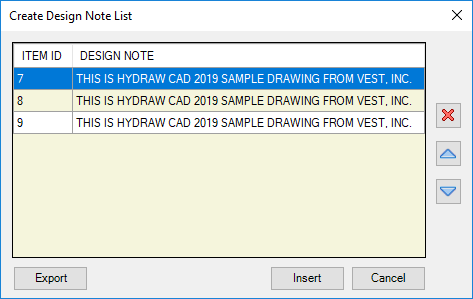
4. Click
 or
or
 to
move the selected item one row up or one row down, respectively.
to
move the selected item one row up or one row down, respectively.
5. Click
 to
delete the selected function from the list.
to
delete the selected function from the list.
6. Click Export to save the Design Note list as an Excel file (.xls or .xlsx).
7. Click Insert to insert the Design Note list in the drawing.
8. Select an area to create the Design Note list.
The Specify first corner prompt displays.
9. Specify the first corner.
The Specify opposite corner: prompt displays.
10. Specify the opposite corner.
The Design Notes list is inserted into the drawing.
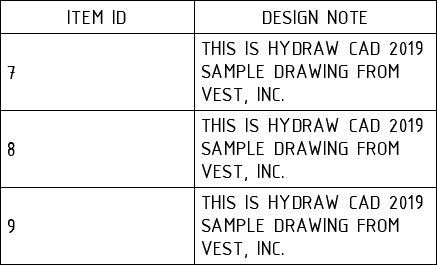
11. Click OK to exit or click Cancel to cancel the Design Note list creation.
You can customize the Design Note List format from HyDraw Option.