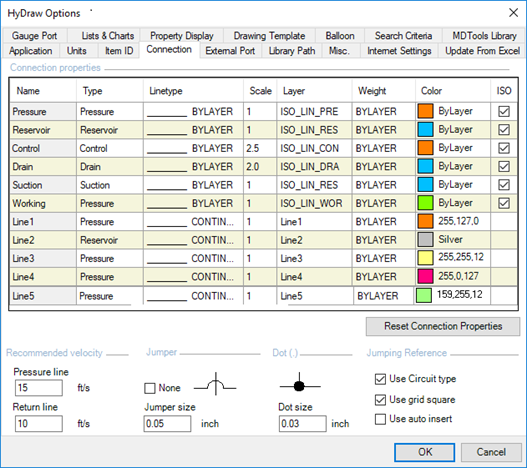
Customize Connection properties for each connection line and configure Recommended velocity, Jumper, Dot (size) and Jumping Reference for the drawing.
1. Click the Connection tab.
The Connection tab page displays.
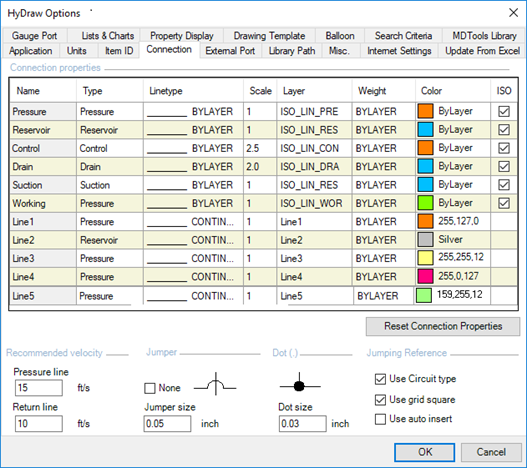
2. In the Connection Properties group box, the Pressure, Reservoir, Control, Drain, Suction or Working lines are by default locked for editing. Deselect ISO, if required to edit.
The Name is not editable for these six lines.
3. Modify all other custom connection line properties like Name, Type, Line Type, Scale, Layer, Weight and Color by selecting each cell.
4. Edit in place for Name and Scale.
5. Select connection: Type, Pressure, Reservoir, Suction, Control, Drain or Working.

6. Select the Line Type, BYLAYER, CONTINOUS, PHANTOM, HIDDEN, DASHED etc. from the drop-down preview.
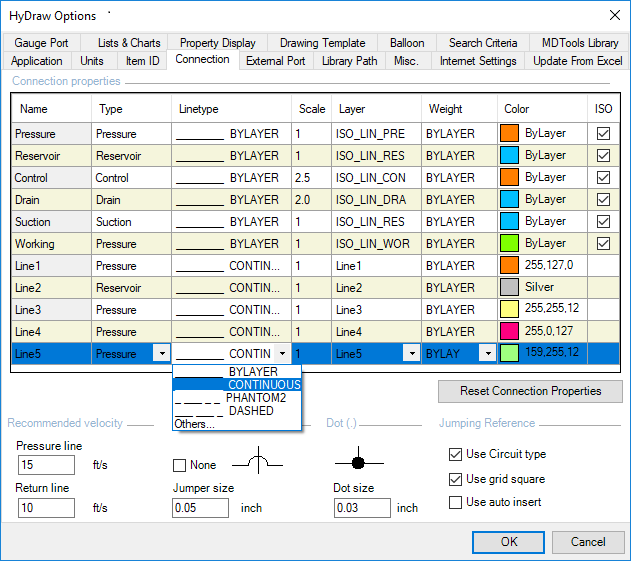
7. Select the Layer ISO_LIN_PRE, ISO_LIN_RES, ISO_LIN_CON, ISO_LIN_DRA, ISO_LIN_RES, ISO_LIN_WOR or any custom layer.
8. Select Weight from BYLAYER or any available line weight.
9. Select Color from the drop-down or pick from color palette.
10. Set the Recommended velocity for pressure line and return line.
11. In the Jumper size section, select the size of the jumper from large, medium, and small.
12. In the Dot size section, select the size of the connection dot from large, medium, and small.
Connection dot is automatically inserted when one line terminates on another.
13. In the Jumping Reference section,
• Select Use circuit type to display Circuit type option in the Jumping Reference command.
• Select Use grid square to display Grid square option in the Jumping Reference command.
• Select Use auto insert to automatic insertion of jumping reference for the connection line.
14. Click the Reset Connection Properties button if you want to reset all the values to default values from the HyDraw Library database.
15. Click OK to apply and exit.
Note:
To add more custom connection lines, refer Insert Connections.