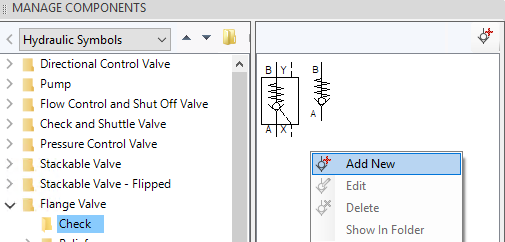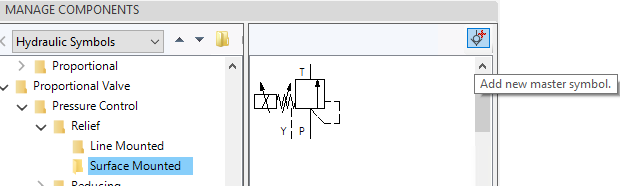
Add newly designed or modified symbol in to the HyDraw® Symbol Library.
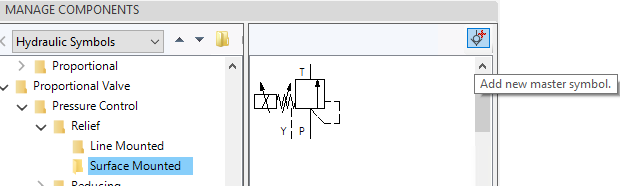
1. In the Manage Component, browse to the required folder, where you want to add a new symbol.
2. Click Manage Symbol.
3. Select the Add New Symbol button.
The Add Symbol dialog box displays.
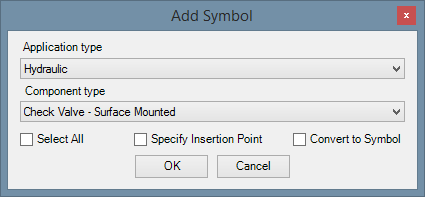
4. Select the Application type
5. Select Component Type.
6. Click OK.
7. Select the required symbol to be added.
If Select All option is selected, then the program automatically selects all the entity.
If Specify Insertion Point option is selected, then user must select the point, otherwise, HyDraw will automatically calculate the insertion point.
If the Convert to Symbol option is selected, then it immediately converts the symbol.
8. Specify the Insertion point.
9. Press Enter/Tab.
The symbol is added into the library and displayed in the Manage Component dialog.